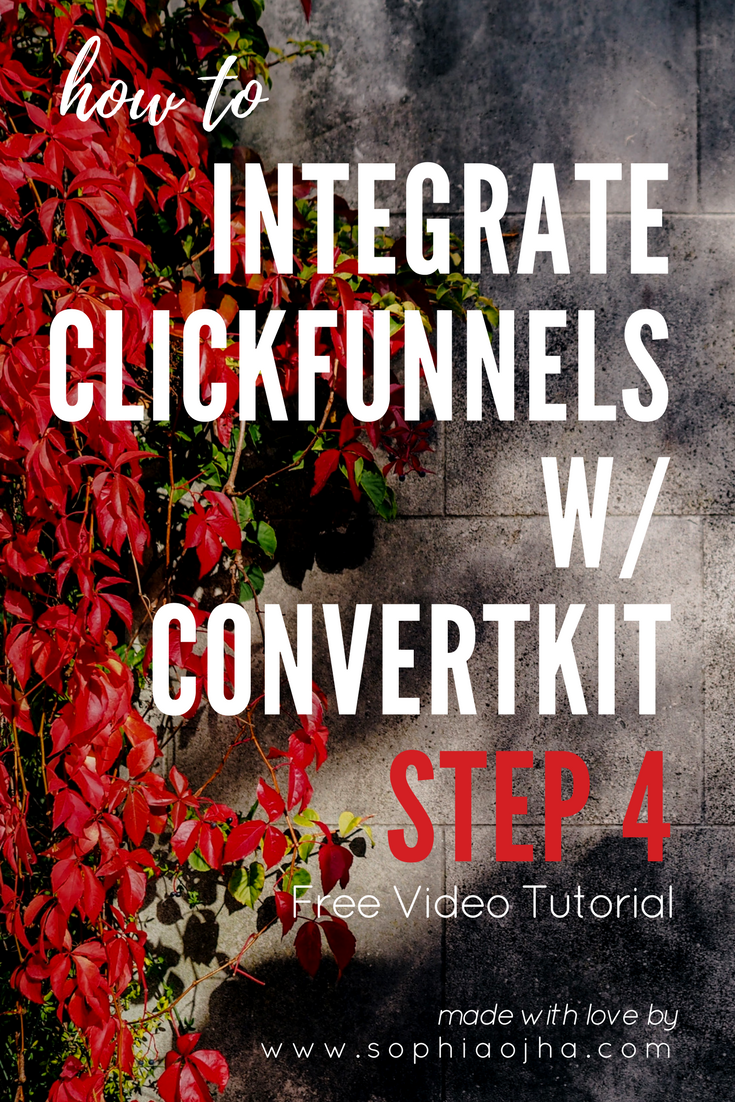The key to a limitless mind is already in your mind.
On this blog, we provide the mindset tools, affirmations, and wisdom to help you turn that key.
Explore Articles
019: How to Link Your Pinterest Image with a ConvertKit Landing Page
Today I will show you in a quick video how to link your pinterest image to a landing page you have on Convertkit.
Hey there my friend,
Today I will show you in a quick video how to link your pinterest image to a landing page you have on Convertkit. This could be a stand-alone Convertkit Landing page or it could be a page that you've already connected on your site. All you need is to get the URL of that page for setting this up. Take a look at the video that shows you how to do this.
Do let me know if you have any follow-up questions which you can post in the comments below. If you have another question that you'd like a tutorial on, just go to the footer of the page and look for a Free Tutorial Request button. Then type away your query and I'll be happy to make a video tutorial for you!
Peace,
Sophia
018: How to Change "Unsubscribe" into German or other languages in your ConvertKit Emails
This video tutorial is specifically for you if you are writing your emails in a language other than English.
Yes, a lot of your readers may be bilingual or multi-lingual and may understand what it means when you write "unsubscribe". But let's say everything you write is in Dutch or French, then to have this one lone English word in the footer of your emails, just stands out unnecessarily.
Hello my multi-lingual friends,
This video tutorial is specifically for you if you are writing your emails in a language other than English.
Yes, a lot of your readers may be bilingual or multi-lingual and may understand what it means when you write "unsubscribe". But let's say everything you write is in Dutch or French, then to have this one lone English word in the footer of your emails, just stands out unnecessarily.
So, right now, you may have the foot of your emails looking like this:
But what if your audience is German speaking. And you want to just make it easy and familiar to them when they want to unsubscribe. You may want your email footer to look like this:
So then how to add "abmelden" instead of "unsubscribe" in the footer?
Follow the steps in my super short video which will make it simple as...
A B C. It's easy as, 1 2 3. As simple as, do re mi... well, you get the idea! Yes, I am a MJ fan ;)
Al'right, watch the video for the quick steps:
So, I hope that was super easy to follow. Please let me know what language you changed your unsubscribe link to and what it translates to in your language! Plus, if you have a question you'd like me to make video tutorial on, just drop it in the comments. I will add that to my list of blog ideas - probably to the top of my list if I know it's a burning question you have. (I want to make tutorials that solve a real problem - not something I think you may need. So please take advantage of this).
Also, if you'd like me to email you a link of that tutorial when it is done, then please make a free tutorial request using the button in the footer of this website. You can drop in your question there.
Thanks again for watching! Good luck in your Convertkit + blogging adventures! :)
Peace and harmony to you,
Sophia
017: How to Set Up a ConvertKit Pop-up Form or Exit Intent Form on Your Squarespace Site
This one is easy peasy and you'll be done in about 5 minutes - well, at least this video is less than 5 minutes. In it I show you, step by step, how to set up an exit intent form or a pop-up form on your Squarespace site.
This one is easy peasy and you'll be done in about 5 minutes - well, at least this video is less than 5 minutes. In it I show you, step by step, how to set up an exit intent form or a pop-up form on your Squarespace site.
Watch the Video below
Check the Display Settings
One thing that I didn't mention in the video is that because of new regulations from Google on pop-up forms for mobile, just make sure that you select "desktop only". Take a look at the screenshot below:
Well, my friend, I hope that you now can easily set up a pop-up form or exit intent form on your squarespace site using ConvertKit!
If you tried my steps, drop in your website link in the comments as I'd love to see what you have created.
Peace,
Sophia
Jessica Nichols - Photographer and Writer
She is a radiant, warm, smart, technically savvy woman with wonderful energy! Hiring her saved me hours of watching/reading tutorials.
I'm so grateful for this lovely testimonial from Jessica. It makes doing my work even more sweeter.
Sophia was so friendly and helpful and it turns out she helps people with their migrations! She has a very robust line of offers, but I like to do things in small bits and Sophia was so flexible. I completely trusted her with my credentials. She was very professional and did the migration very quickly.
We met on Skype where she gave me a guided tour of ConvertKit. She went above and beyond by setting up a template with my logo on it too. When I’m ready to do more advanced things, I will definitely turn to Sophia for help.
She is a radiant, warm, smart, technically savvy woman with wonderful energy! Hiring her saved me hours of watching/reading tutorials.
Jessica Nichols, Photographer and Writer at www.jessicanicholsart.com
016: How to Change Unsubscribe Link Color in ConvertKit
Alright, my friend! You know how to change the link color in your emails in ConvertKit (partly because you saw this quick tutorial: How to Change the Color of Your Links in Your ConvertKit Emails). But that was for the email content. What about changing the color of your unsubscribe link that's sitting at the bottom of your emails?
Alright, my friend! You know how to change the link color in your emails in ConvertKit (partly because you saw this quick tutorial: How to Change the Color of Your Links in Your ConvertKit Emails). But that was for the email content. What about changing the color of your unsubscribe link that's sitting at the bottom of your emails?
There are two steps involved here and the both involve code. But no worries, follow my steps and you will be able to accomplish this easily. Afterall, you do want that customize look for your unsub link right? ;-) Believe me, it's worth it and you know what you may fall in love with code - it's magic!!
So go ahead open your custom template and start plugging these codes.
Note: You will first need to create a custom template in ConvertKit. The following steps are applied inside the custom template. I have another video tutorial where I show you how to add social media links in your emails - and in that video (Video 002), the first part shows you how to create a custom template. So watch that video first and then follow the steps below.
Step 1: Add this code under style section of your custom template.
a.unsubscribe-link { color: #16bbb3; }
Note: #16bbb3 is a green teal color. Put in the hex code that you want here. Don't know what the hex code for your color is? Go to this free tool and look for your color hex code: color-hex.com.
Step 2: Add code in the Footer section of the custom template.
class="unsubscribe-link"
Add this piece of code ( class="unsubscribe-link") in the footer section at the very end of the template.
Where exactly to place it? Look for the following bit of code in the footer of the template.
<div class='message-content'>
{{ message_content }}
<div class="footer">
<a href="{{ unsubscribe_url }}" Unsubscribe</a> | {{ address }} </div>
</div>
So it should now look like this:
<div class='message-content'>
{{ message_content }} <div class="footer">
<a href="{{ unsubscribe_url }}" class="unsubscribe-link">Unsubscribe</a> | {{ address }}
</div>
</div>
Then place this code : class="unsubscribe-link" right before >Unsubscribe</a> | {{ address }}.
Watch video to see how quickly you can set this up. You will also understand clearly where the right spot is to place the code in the template by watching the video.
So, hope that you now can easily change the link unsubscribe link color in your ConvertKit emails!
If you tried my steps, write me a note in the comments to share how it turned out!
Peace,
Sophia
015: Four Key Pieces of A Successful Online Business
Last December, I sat down and made plans for the new year. One of my goals this year is to focus on building my list.
This really is key in any business because your email list is made of a group of people who are really interested in what you are teaching and they are trusting you to help solve their real problems.
Last December, I sat down and made plans for the new year. One of my goals this year is to focus on building my list.
This really is key in any business because your email list is made of a group of people who are really interested in what you are teaching and they are trusting you to help solve their real problems.
In my biz, I not only show folks how to use ConvertKit to automate the different parts of their business but I am also showing how to monetize their activities online. And so building a list is at the core of a income-generating, profitable business. And who doesn't want to see money rolling in as a result of their online activities, right?
So if we zoom in further into that goal (of building a list), we find that there is another important component at play ---> and that's increasing traffic to your site.
(Click the video below where you can hear me read this post!)
1. Increasing Traffic To Your Website
Increasing traffic basically is about getting your website in front of an increasing number of people and more importantly, in front of the relevant people for whom your content, your products and your website as a whole will be useful.
There are two ways to increase traffic to your site. One is using paid advertisement such as placing ads on social media platforms (Facebook, YouTube, Pinterest, etc). The other is using free options that can be equally if not at times even more effective in the long-term. Both are legitimate ways of getting your website to be seen by your target audience.
Which one do I like? The latter - the free route.
2 Reasons Why I Love Free Means of Increasing traffic
Why do I love free traffic? For two reasons:
1. For new bloggers or online entrepreneurs who are not yet generating a sizable income/profit from their online activities, the idea of spending money on ads can be daunting. Yes, ads will bring in quick results. But if you are on a learning curve in that area as well (how to use ads effectively), then that whole route can turn costly. One may invest in ads but end up paying a price for experimentation. Plus, the results may vary.
2. Free traffic seems within reach. With your own efforts on the free traffic route you can grow your list - may be slightly slower than with paid traffic. But there is a wonderful thing about this process. You will see the growth of your list over a period of time - time that will also allow you to build the other pillars of your business which will make that list (folks on that list) stay with you longer and convert into customers better.
So now after having a facebook page and a youtube channel, I've finally joined the bandwagon! I am on Pinterest starting Feb 13th, 2017! Pinterest has had so many rave reviews as serving as a huge referrer for traffic that I cannot ignore it! As the year goes on, I'll share my findings and show you how I use it to grow my business.
There are many other free traffic generating avenues such as webinars with partners in your field, something I am very much interested in exploring this year.
2. Give Valuable Content
What good does it do if you create all this massive traffic to your site but there's nothing for those folks to stick around for. That's why creating good, useful content is fundamental to making your online biz rock n' roll.
Of course, this is not an easy thing. Most bloggers aim to blog once a week (according to a recent study), but barely accomplish that goal. And I get it. With running the many pieces of a business, and if you are a householder, then balancing that with running a home can be very challenging. On top of that you may be working on other personal goals like staying fit and eating healthy. It all eats up on your time.
When the one week mark comes along, we end up creating something just for the sake of publishing - for the sake of keeping our commitment of releasing weekly content. I completely fell for that in my last business where meeting that weekly deadline became more important than creating really good content.
That's why I don't recommend that you make blogging every week your goal. Surprised? It is surprising in the light that I am advocating having valuable content on your site.
What I recommend instead is this:
Make it your goal to create valuable content that is useful for your audience. And make it your goal to commit a half hour or an hour everyday.
I have just begun doing that and it works like magic. The idea here is that we focus on what actions will support us in achieving the end goal. So in my case, my goal is to create valuable content for my audience. And what supports that goal is to invest about an hour a day towards that. So I focus now on making sure that I get that hour in every single day.
This is the way, I can make sure that my blog is constantly growing as a resource for online entrepreneurs wanting to monetize their blog and build an impactful business. Otherwise client projects, daily administrative tasks, and all the other items on my to-do list will overtake my worklife!
3. Create Opt-in Opportunities
Once step 1 and 2 are doing their job, meaning you are increasing your traffic and you have valuable content on your site, you gotta make sure that Step 3 is ready. And Step 3 is all about having multiple opportunities on your site for your visitor/your target audience to join your list.
In fact, this Step 3 could actually be Step 1. Think of it this way. Let's say you are having some friends over for dinner. You know that they will be coming over on Friday evening. In our analogy, your friends are your target audience (1. Create Traffic). Say you've planned to prepare a nice risotto dish. That's the valuable content you are offering (2. Create Valuable Content). But for some reason, there are no doors in this house. Yep, in this crazy example, the house has no doors.
So your confused friends are outside your house. They can even smell the nice delicious risotto. But there is no way for them to get into the house.
I know it's a far-fetched analogy - which house does not have doors?? Thankfully, I do not know of any. But you see what I mean, right?
Create several doorways into your home
The doors in this analogy are the entry ways for your friends to come inside you house so they can try the mouth-watering deliciousness that you've promised them. (It must be lunch time as I am getting really hungry writing this!).
So make Step 3 an important piece of your website strategy. Create opt-ins for your visitor to join your list. Now make sure it is not the plain old "join my newsletter" - because that is not very high-converting. (In other blogs, I will show you some example of really good opt-ins). And then make sure it is not hidden on some obscure page - make it really present everywhere on your site (in your sidebar, in the navigation, at the end of your blog post, in the footer of your site, etc)
4. Create a mini-product
One big mistake I made in my last business is to create a very large full-blown flagship online course. It had 6 video modules with about 45 videos - all shot outdoors in beautiful waterfall setting. It took me a year and half to complete and lots of $$$ in equipment and time. And I did that before I had a big list of interested and engaged audience. Learning lesson, indeed!
So, that's why in this new business, I am focussing on serving my clients, creating useful content, increasing traffic to my site and building my list. After a bit of exposure to the problems that online entrepreneurs are facing, I will embark on creating a small digital product. It may be an ebook, video training, coaching program or an online course.
I don't know what it will be exactly but it will be something small. Something that I can quickly create, test it out to see if it is wanted in the marketplace and then go about creating an extended version for it.
So that's what I recommend to you: Create a Mini-Product!
So here is how I break it down:
Step 1.Create Traffic
Step 2. Create Valuable Content
Step 3. Create Opt-in Opportunities
Step 4. Create A Mini-Product
So there you have it - my four main areas that I recommend any new blogger to focus on. If you get this into your daily routine and rhythm, you will make great progress, my friend!
Takeaway: Now take a look at your own business. Which of the four areas could you work on? Can you dedicate an hour a day for that category? Try it. Do it for a week and see how the momentum is created. Share in the comments what challenge you are facing in growing your business and how you plan of resolving it.
I hope this has been helpful. I wish you good luck in moving forward in pursuing your dreams. Keep taking the right action and let's make it happen!
Peace,
Sophia
014: How to Connect Your Squarespace Website with Pinterest
If you have a website on Squarespace and want to connect it with your Pinterest Business account, then this video will show you how to do it in less than 2 minutes! Enjoy.
013: ClickFunnels Integration with ConvertKit (Step 4 of 4)
Final Step!! Yay!! This is Step 4 of integrating ConvertKit with ClickFunnels.
Final Step!! Yay!! This is Step 4 of integrating ConvertKit with ClickFunnels.
We covered Step 1 here and Step 2 here. And Step 3 is here.
(If you are using ClickFunnels to host your landing page or opt-in pages or webinar registration page, you can follow along these four videos and set up everything. What this will do is send the information about all the subscribers into your ConvertKit account.)
There are four steps involved in this.
Video 010: Step 1 - Prep CK account Try ConvertKit 30 days for free*
Video 011: Step 2 - Prep CF account Try ClickFunnels 14 days for free*
Video 012: Step 3 - Integrate CK with CF
Video 013: Step 4 - Test it all out
* These are affiliate links. I highly recommend these tools as I find them very useful myself.
Now on to Step 4 Testing the integration of ConvertKit with your ClickFunnels Account:
012: ClickFunnels Integration with ConvertKit (Step 3 of 4)
Al'right, moving into step 3 of integrating ConvertKit with ClickFunnels.
Al'right, moving into step 3 of integrating ConvertKit with ClickFunnels. We covered Step 1 here and Step 2 here.
(If you are using ClickFunnels to host your landing page or opt-in pages or webinar registration page, you can follow along these four videos and set up everything. What this will do is send the information about all the subscribers into your ConvertKit account.)
There are four steps involved in this.
Video 010: Step 1 - Prep CK account Try ConvertKit 30 days for free*
Video 011: Step 2 - Prep CF account Try ClickFunnels 14 days for free*
Video 012: Step 3 - Integrate CK with CF
Video 013: Step 4 - Test it all out
* These are affiliate links. I highly recommend these tools as I find them very useful myself.
Now on to Step 3: Integrating ClickFunnels with Convertkit
We are almost done. Follow along to Step 4 here that shows you how to test out that your integration is working correctly.
As always, let me know what other tutorials I can make for you to help you on your profitable online business journey!
Much love,
Sophia
011: ClickFunnels Integration with ConvertKit (Step 2 of 4)
Al'right, moving into Step 2 of integrating ConvertKit with ClickFunnels.
Al'right, moving into Step 2 of integrating ConvertKit with ClickFunnels. We covered Step 1 in Video 010 ClickFunnels Integration with ConvertKit (Step 1 of 4)
(If you are using ClickFunnels to host your landing page or opt-in pages or webinar registration page, you can follow along these four videos and set up everything. What this will do is send the information about all the subscribers into your ConvertKit account.)
There are four steps involved in this.
Video 010: Step 1 - Prep CK account Try ConvertKit 30 days for free*
Video 011: Step 2 - Prep CF account Try ClickFunnels 14 days for free*
Video 012: Step 3 - Integrate CK with CF
Video 013: Step 4 - Test it all out
* These are affiliate links. I highly recommend these tools as I find them very useful myself.
Now on to Step 2 Preparing Your ClickFunnels Account:
If you'd like to learn more on how to use ConvertKit, just drop me a line in the comments below and let me know. I also have a free tutorial request button on the right where you make a request for a video tutorial on anything related to ConvertKit, Squarespace and email marketing. So just look for the green/teal button on the sidebar on the right!
Wishing you love and peace,
Sophia
010: ClickFunnels Integration with ConvertKit (Step 1 of 4)
I've been asked on several occasions on a step-by-step guide for integrating ClickFunnels with ConvertKit. So finally I put aside some time to create this video guide for you.
If you are using ClickFunnels to host your landing page or opt-in pages or webinar registration page, you can follow along these four videos and set up everything. What this will do is send the information about all the subscribers into your ConvertKit account.
I've been asked on several occasions on a step-by-step guide for integrating ClickFunnels with ConvertKit. So finally I put aside some time to create this video guide for you.
If you are using ClickFunnels to host your landing page or opt-in pages or webinar registration page, you can follow along these four videos and set up everything. What this will do is send the information about all the subscribers into your ConvertKit account.
There are four steps involved in this.
Video 010: Step 1 - Prep CK account Try ConvertKit 30 days for free*
Video 011: Step 2 - Prep CF account Try ClickFunnels 14 days for free*
Video 012: Step 3 - Integrate CK with CF
Video 013: Step 4 - Test it all out
* These are affiliate links. I highly recommend these tools as I find them very useful myself.
Let's begin with Step 1: Preparing Your ConvertKit Account:
Videos 011, 012 and 013 will be released Feb 10, Feb 13 and Feb 14th. So look out for it here!
If you'd like to learn more on how to use ConvertKit, just drop me a line in the comments below and let me know. I also have a free tutorial request button on the right where you make a request for a video tutorial on anything related to ConvertKit, Squarespace and email marketing. So just look for the green/teal button on the sidebar on the right!
Wishing you love and peace,
Sophia
009: Why do I Need to Get My New ConvertKit Account Approved?
You've just signed up to your new ConvertKit Account. You've begun playing around with some of the features...and you see a note that your account is suspended. Let me tell you why that happened and what you can do about it...
You've just signed up to your new ConvertKit Account. You've begun playing around with some of the features - maybe you set up your first form, uploaded your CSV file of subscriber info from your former email marketing service provider.
Then, boom...
Suddenly, you see a pop-up message inside your ConvertKit account that your account needs to get approved. In some cases, you may even receive an email message saying that ConvertKit is on spam-alert and your account was suspended. Instead of breaking a sweat and worrying about what went wrong - just know this:
That's normal!
This may happen especially in the beginning phase when you are setting up a new CK account because ConvertKit's team is über-careful about security measures and protecting their current customers. There can be and have been situations when bots on the inter-webs open up new account and try to overload the systems - maliciously or due to a technical error or what I do not know. What I do know is that you don't have to get concerned. Instead do this:
Just send an email to the CK support team and let them know who you are, what your domain name is and how large of a list you are importing (if at all importing a list). You will need to do this in order to send emails and use the account moving forward. So follow their instructions that they email you back and the team will approve your account. See - nothing to worry! Easy peasy :)
In the video below, I show you what that message may look like inside your ConvertKit account.
Also, if you want to know more, you can read this quick official note from CK on the topic.
Hope this quick video allays your concerns - especially when starting out with ConvertKit!
All the best!
Sophia
PS: Let me know by writing in the comments what other tutorials on ConvertKit and Squarespace or on email marketing you'd like to see and I'd be happy to create videos that will help you achieve it.
008: How to Delete a Tag in ConvertKit
Now what if you just wanted to delete a tag altogether? That's quick too. Take a look at this video to see how.
In Blog 006 and 007, I showed you how to create a new tag and rename a tag, respectively. Now what if you just wanted to delete a tag altogether? That's quick too. Take a look at this video to see how.
Al'right, take care of all your tags now with these three easy quick videos to help you streamline your CK account!
Blog 006: How to Create a New Tag in ConvertKit
Blog 007: How to Rename A Tag in ConvertKit
Cheers!
Sophia
PS: Let me know by writing in the comments what other tutorials on ConvertKit and Squarespace you'd like to see and I'd be happy to create videos that will help you achieve it.
007: How to Rename a Tag in ConvertKit
May you have been working with tags already but now you want to take the time to create a streamlined, simplified order in your ConvertKit tags. Or simply you made a typo and want to correct the tag name. Watch this quick video...
May you have been working with tags already but now you want to take the time to create a streamlined, simplified order in your ConvertKit tags. Or simply you made a typo and want to correct the tag name. You can do this by renaming your existing tag. It is quick and simple. Watch this video to see how:
Al'right, now that's fast!
Also, watch the other two videos in the series on tags:
Blog 006: How to Create a New Tag in ConvertKit
Blog 008: How to Delete a Tag in ConvertKit
Cheers!
Sophia
PS: Let me know by writing in the comments what other tutorials on ConvertKit and Squarespace you'd like to see and I'd be happy to create videos that will help you achieve it.
006: How to Create a New Tag in ConvertKit
To make email marketing targeted to the specific behavior and preferences of your subscribers, tags come in very very handy. It is very quick and easy to create a new Tag inside your ConvertKit, watch this super-quick video to see how you can begin making tags inside ConvertKit.
To make email marketing targeted to the specific behavior and preferences of your subscribers, tags come in very very handy. It is very quick and easy to create a new Tag inside your ConvertKit, watch this super-quick video to see how you can begin making tags inside ConvertKit.
Al'right, that's it.
Cheers!
Sophia
PS: Let me know in the comments what other tutorials on ConvertKit and Squarespace you'd like to see and I'd be happy to create videos that will help you achieve it.
005: How to Add a Banner or Logo in your ConvertKit Emails?
If you are using ConvertKit for sending out emails you know how awesome it is to have a clean, minimalist design that helps your emails land in inboxes. But you may be thinking, "How about adding a banner image to add that brand recognition!" Well, you can add a banner or a logo for that matter to the top of your emails as a header and you do this by following these steps.
If you are using ConvertKit for sending out emails you know how awesome it is to have a clean, minimalist design that helps your emails land in inboxes. But you may be thinking, "How about adding a banner image to add that brand recognition!" Well, you can add a banner or a logo for that matter to the top of your emails as a header and you do this by following these steps.
1. Create a Tag called "Test"
Now you are wondering why do I start with a tag? You will find out in a moment, so hold your horses!
2. Create your Banner Image
You can create a banner using any of the free design tools out there such as Canva, Picmonkey or Easil. Or you can have it designed by a graphic designer on Upwork or other freelancer sites.
The important thing is the size. Make the banner to be 600px in width and about 125px in height. This proportion looks quite nice on CK emails. You can try 600px x 200px and see if you like that better but I think 600px x 125px works just fine.
Here's the link to the video training on How to Create An Email Banner in Less Than 5 minutes.
3. Create a Custom Template From Scratch
Start by grabbing the code in one of the three default templates. Then click on create new template and paste it there. Name it and click save.
4. Then come over to the blog and grab the header code:
<div class="header">
<p><img src="Add the html code of the banner here" alt="Sophia Ojha"></p>
</div>
Note: the text you see in bold will be replaced. See instructions in step 5.
5. Upload the banner into Convertkit via Broadcasts
Go into Broadcasts and create a new broadcast. Under recipients make sure you are selecting the test tag...you see now why we created this in the first place? :-) Next, upload the banner by clicking on the photo icon in the tool bar. Finally, click the html code icon and grab the code for the image. (Place it in header code you grabbed in Step No. 4).
6. Preview and Click Save.
7. Test the Template under Sequences or Broadcasts
Make any tweaks you may need so it looks like you want it. One way to do this is by going into Sequence, creating a test sequence and sending yourself a preview by email. This is a really good way to see how your email template will look like in the inbox. You can also do this by going into broadcasts and sending yourself a test email.
Take a look at the video below to see it all play out in action:
Al'right that it. Let me know how it works out for you. I'd love to what you create so make a screenshot and share it in the comments!
Cheers!
Sophia
PS: Let me know what other tutorials on ConvertKit and Squarespace you'd like to see and I'd be happy to create videos that will help you achieve it.
004: How to Create An Email Banner/Header Image in less than 5 minutes?
Let's say you want to create a banner image from scratch for your email templates in ConvertKit. Can it be done without hiring a designer and without fancy complicated design software? The answer is yes.
And it can be done in less than 5 minutes! Watch this quick tutorial as I walk you through the steps.
Let's say you want to create a banner image from scratch for your email templates in ConvertKit. Can it be done without hiring a designer and without fancy complicated design software? The answer is yes.
And it can be done in less than 5 minutes! Watch this quick tutorial as I walk you through the steps.
Note that you can do this using any of the free tools available out there such as Canva, Picmonkey, Easil and so on. In this video, I am using Canva.com
But of course, after you've created your banner image, you'll want to know how to embed it into your custom email template inside ConvertKit. To help you with that step too, I have created a tutorial to guide you through each action step.
Watch that tutorial here: 005: How to Add a Banner or Logo in your ConvertKit Emails?
Now take a look at the video training on how to create an Email Banner Image here:
Once you've created your banner image, go on over to the next training video to embed it inside a custom email template within ConvertKit.
Here's the training:
How to Add a Banner or Logo in your ConvertKit Emails?
Al'right, there you have it! Now go on create your header and share your results with me in the comments! I'd be delighted to see your work and may be even do a follow-up email featuring all the banner images!
003: How to change colors of your links in your emails on ConvertKit?
Here is a quick tutorial for customizing your emails within ConvertKit. Specifically, changing colors of your links within your emails. I show you how to:
- how to change the link color in your emails
- how you can have two different colors for the text and for the link underneath. (Example: Orange text but green underline color)
- how to remove the underline all together.
- how to have two different colors for your link phrase. For example: Link A is Orange and Link B is Purple.
Hey'all! Here is a quick tutorial for customizing your emails within ConvertKit. Specifically, changing colors of your links within your emails.
In this video, I will show you:
1. how to change the link color in your emails
2. how you can have two different colors for the text and for the link underneath. (Example: Orange text but green underline color)
3. how to remove the underline all together.
And
4. how to have two different colors for your link phrase. For example: Link A is Orange and Link B is Purple.
Take a look at the video here:
Changing Colors of Your Links within your emails
Why would you want to do that? Well, the default link color on CK emails looks like this:
But I want it to look like this:
So that's what I will show you how to do in the video and step-by-step list below.
But first, why change the colors?
Now, whenever you can add a branded look to your work, it helps in creating a sense of continuity. This is a concept I learnt in film school, interestingly. Continuity, basically, means you want things to look the same from scene to scene. So let's say there's a restaurant scene of Girl and Boy meeting for the first time. The time of day is morning. When you make a close-up of the girl speaking, there's got to be a sense of seamlessness. In other words, she cannot be wearing a different color top than the first scene, the lighting cannot be that of a mid-day sun, the people sitting on the table in the background cannot suddenly change to be different people.
Well, it is something like that for your audience as well. When they come to your website and see a certain look, then your emails can create a sense of continuity by carrying over some elements. This creates a sense of trust and comfort in knowing that things are familiar when you communicate with them via another channel. Does that convince you? I hope so and now here's how to do it.
Steps for Changing Your Links
Step 1: Make sure you already have done the creation of a custom email template (a tutorial coming up on that).
Step 2: Assuming you have already a custom template, all you need then is this piece of code:
.message-content a { color: #16bbb3; text-decoration: underline;}
Step 3: Replace the hexcode #16bbb3 to the color that corresponds to your site.
#16bbb3 is a hexcode that gives a teal/green color. So of course, you will need to replace #16bbb3 to be the hexcode of your links on your website.
Tip: Don't know your hexcode? use this free tool to see what color a specific hex code is or this free tool to find out what hexcode you are using currently on your site.
Step 4: Test it out by clicking preview in your emails. (Make sure that the specific custom email template is selected).
That's it.
If you want to do some other cool things like removing the underlining, have different color for the text and different for the underlining or have two text links with two colors, then go watch the video above.
To sum up, in the video I showed you all of these:
- how to change the link color in your emails
- how you can have two different colors for the text and for the link underneath. (Example: Orange text but green underline color)
- how to remove the underline all together AND
- how to have two different colors for your link phrase. For example: Link A is Orange and Link B is Purple.
Al'right. That's it. Let me know in the comments what tutorials you need.
Peace,
Sophia
PS: Also see this related blog on removing the double underlines:
https://www.sophiaojha.com/blog/037-how-to-remove-underline-from-links-in-convertkit
002: How to Add Social Media Links to Your Convertkit Email Template
ConvertKit's unique selling proposition is that their emails are simple, to the point and focus on the message. This style of clean emails also makes ConvertKit the email marketing platform of choice for many successful entrepreneurs as it is more likely to make it into your subscribers' inboxes rather than ending up in the spam folder. (Emails with lots of design and images are more likely to be looked upon as spam).
Having said that, you may still want to add a bit of design, especially when it comes to adding quick links to your social media presence. So how do you do that? Well, follow these quick steps to create those quick links! It involves a bit of code but if you can copy and paste, you can do this! :-)
ConvertKit's unique selling proposition is that their emails are simple, to the point and focus on the message. This style of clean emails also makes ConvertKit the email marketing platform of choice for many successful entrepreneurs as it is more likely to make it into your subscribers' inboxes rather than ending up in the spam folder. (Emails with lots of design and images are more likely to be looked upon as spam).
Having said that, you may still want to add a bit of design, especially when it comes to adding quick links to your social media presence. So how do you do that? Well, follow these quick steps to create those quick links! It involves a bit of code but if you can copy and paste, you can do this! :-)
Adding Social Media Links into your ConvertKit Emails
So here are all the steps in summary:
1. Create a custom template
2. Copy and paste the basic code for styling text.
3. Copy and paste the social media code into your custom template.
4. Paste the code from Step 3 right above the unsubscribe link code.
5. Add the closing bit of code for the unsubscribe link code.
6 Add your specific social media urls.
7. Hit Preview and Voila, you are done!
Watch the Video Tutorial
Watch the video tutorial here or go below to follow the step by step description.
Step 1: Create A Custom Template
You go into your Account. Click Email Template. Then click the blue button on the upper right hand that says, "New Email Template".
Step 2: Copy and Paste the Basic Code for Text Styling
This piece of code instructs Convertkit on the look of your email as in font size, margin width and so on. You cannot save a custom template without this piece of code. So this is muy importante!
Grab the code from your within the "Text Only Template" of Convertkit. I have already done this for you here, so just copy the following code.
<style>
.message-content { max-width: 600px; }
.message-content div { padding-bottom: 10px; }
.message-content img { max-width: 100%; height: auto; }
p {
margin-bottom: 1em;
}
</style>
<div class='message-content'>
{{ message_content }}
<br>
<br>
<small>
{{ unsubscribe_link }} | {{ address }}
<br>
</small>
</div>
Step 3. Copy and paste the following social media code into your custom template.
Copy the following piece of code. In Step 4, I will show you exactly where to paste it.
<div class="social-links">
<a href="http://www.facebook.com/"> <img src="http://convertkit.com/images/social-icons/facebook.png" alt="Facebook" width="48" style="text-decoration: none; width: 48px;"></a>
<a href="https://twitter.com/"> <img src="http://convertkit.com/images/social-icons/twitter.png" alt="Twitter" width="48" style="text-decoration: none; width: 48px;"></a>
<a href="https://instagram.com/"> <img src="http://convertkit.com/images/social-icons/instagram.png" alt="Instagram" width="48" style="text-decoration: none; width: 48px;"></a>
<a href="https://www.pinterest.com/"> <img src="http://convertkit.com/images/social-icons/pinterest.png" alt="Pinterest" width="48" style="text-decoration: none; width: 48px;"></a>
<a href="https://plus.google.com/"> <img src="http://convertkit.com/images/social-icons/google-plus.png" alt="Google Plus" width="48" style="text-decoration: none; width: 48px;"></a>
<a href="http://youtube.com"> <img src="http://convertkit.com/images/social-icons/youtube_alt.png" alt="YouTube" width="48" style="text-decoration: none; width: 48px;"></a>
<a href="http://convertkit.com"> <img src="http://convertkit.com/images/social-icons/website.png" alt="Website" width="48" style="text-decoration: none; width: 48px;"> </a>
</div>
Step 4. Paste the code from Step 3 right above the unsubscribe link code.
So you see the code in Step 2, right? Well, the final section is all about the unsubscribe link that is mandatory in all emails so that subscribers have a chance to unsubscribe if they like.
Right above that bit of code is where you would paste the social media link code that you see in Step 3. (Watch the video for more clarity).
So that's right above this bit:
<small>
{{ unsubscribe_link }} | {{ address }}
<br>
</small>
Step 5. Add the closing bit of code
Now you must add this bit before and after the unsubscribe code.
Before:
<div>
After:
</div>
So this is how it should look like in the end:
<div>
<small>
{{ unsubscribe_link }} | {{ address }}
<br>
</small>
</div>
Step 6: Add your specific social media url
You now must grab all your social media urls and place them in their respective spots.
So let's take an example. My social media link for facebook is: https://www.facebook.com/EmailMarketingSpecialistSophia/
Where I see the facebook url, I shall now add my specific url.
So instead of this:
<a href="http://www.facebook.com/"> <img src="http://convertkit.com/images/social-icons/facebook.png" alt="Facebook" width="48" style="text-decoration: none; width: 48px;"></a>
It should say:
<a href="https://www.facebook.com/EmailMarketingSpecialistSophia/"> <img src="http://convertkit.com/images/social-icons/facebook.png" alt="Facebook" width="48" style="text-decoration: none; width: 48px;"></a>
Basically, I am adding my Facebook link between the quotes right after <a href=
Go on and do this for all your social media links. Remove any platforms you are not using or don't want to add.
Step 7. Hit Preview and Voila, you are done!
That's it. You are done.
Let me know in the comments if this was useful and if you need anything else to get your social media links implanted within ConvertKit.
Let's make it happen!
Sophia with love
001: What Are Link Triggers in ConvertKit?
Al'right! Now one of the things that makes email marketing fun is that you can see how your efforts are faring. When you write your emails, you can see if someone is opening them or if they are clicking on your links.
There is a way to track who in your list is interested in what you are saying and clicking on the links that you share.
Al'right! Now one of the things that makes email marketing fun is that you can see how your efforts are faring. When you write your emails, you can see if someone is opening them or if they are clicking on your links.
There is a way to track who in your list is interested in what you are saying and clicking on the links that you share.
ConvertKit makes that super duper easy with something called Link Triggers. And in this blog I will show you step-by-step how to do it.
Quick Step-by-Step Video:
Link Triggers In a Nutshell
Link Triggers are a way to track who is clicking on your links within your emails. Follow the steps below to create your very own link trigger. Just do it even if you do not know what you will do with that info. Try it for the sake of getting used to the idea.
8 Quick Steps:
1. Create or identify the URL link that you want people to click on.
2. Copy it.
3. Create a Tag so you can track it. Ex: "Clicked Tutorial Link for Link Triggers"
4. Go to Automations under your Convertkit Account.
5. Set up the Trigger-Action there
6. Open your email draft that you are working with.
7. Highlight the text you want to be a Link Trigger
8. Select the link trigger that you have already added
9. DONE.
That's it. Here it is in a video so you can follow along.
That's it y'all!
Cheers, Sophia!
Let me know if you used this for creating your link trigger. If you like for fun, send me 2 screenshots (of your automation and of your email inside Convertkit) and tell me what you wanted to track with this link trigger. And we could do a follow up blog on this featuring you and other bloggers!
Also, write me below in the comments any questions or challenges you have with link triggers, ConvertKit or with email marketing on the whole!