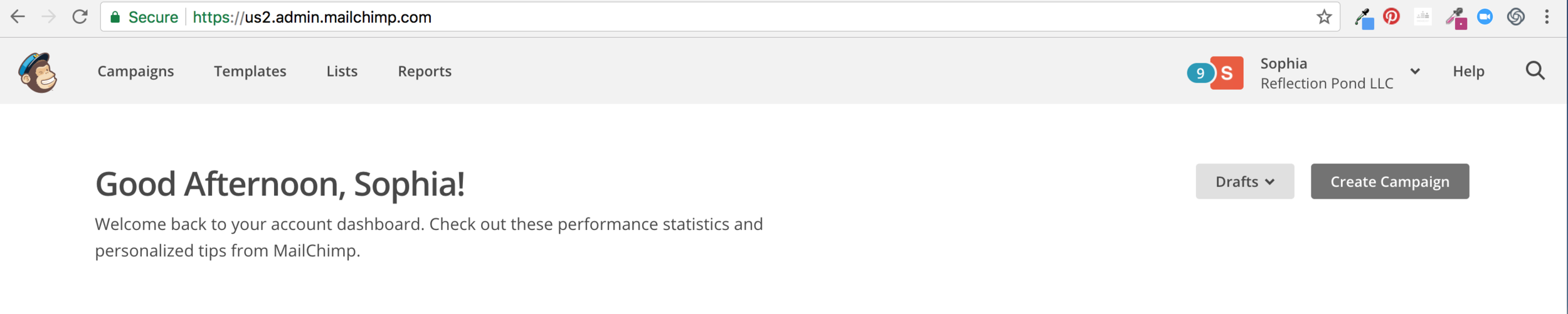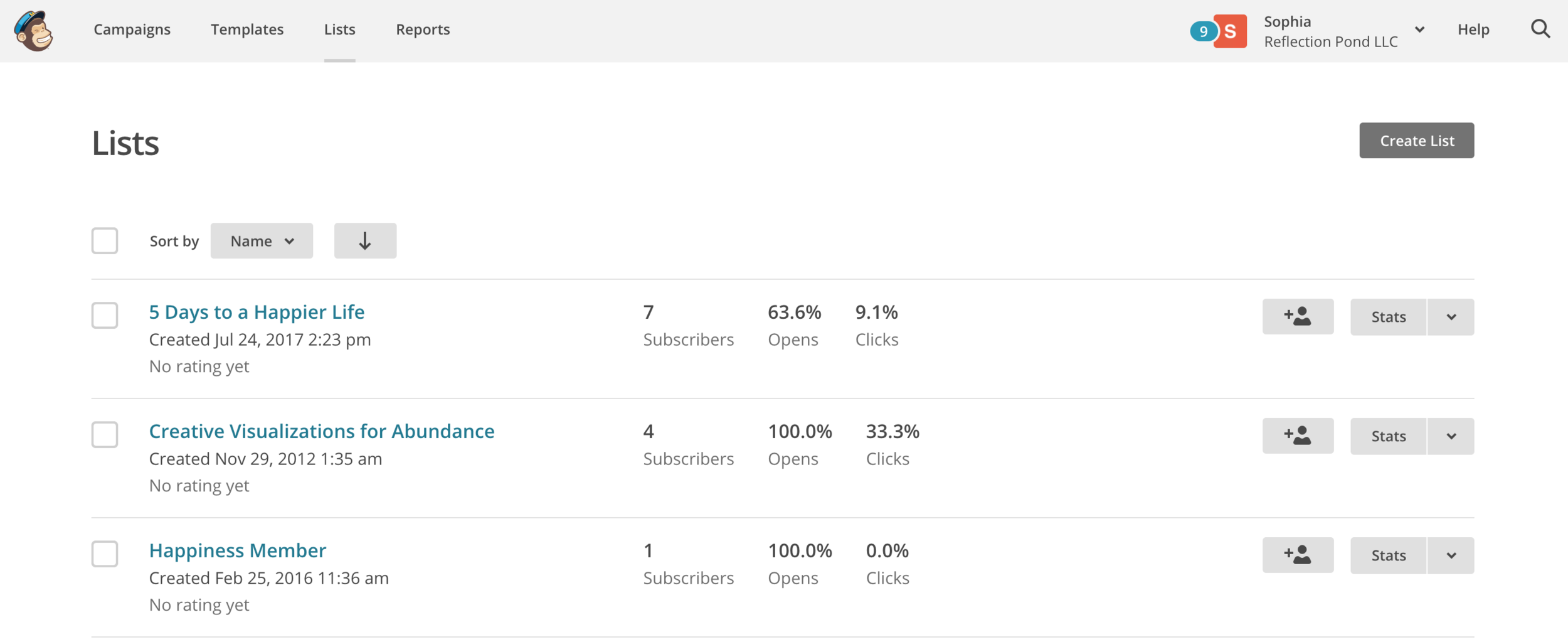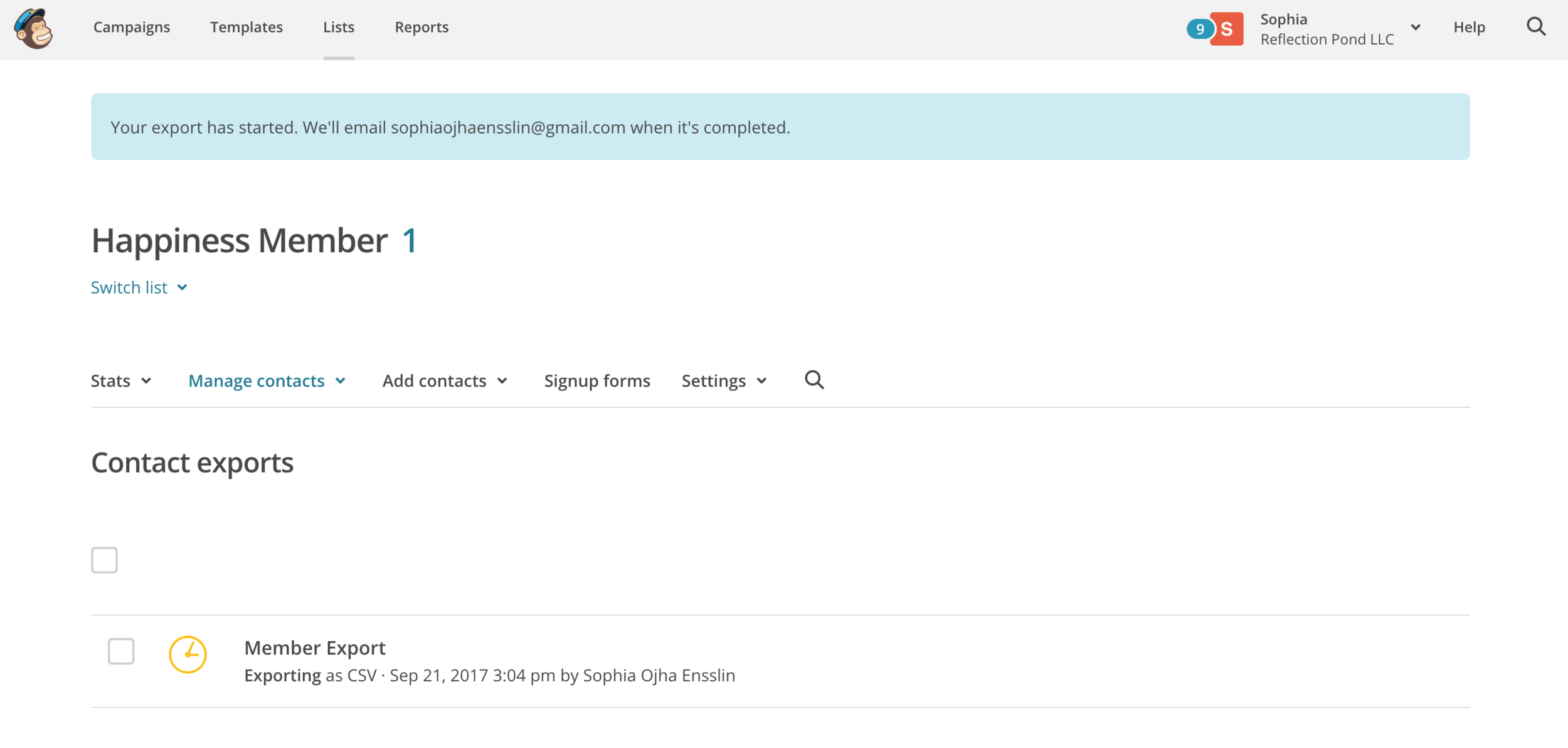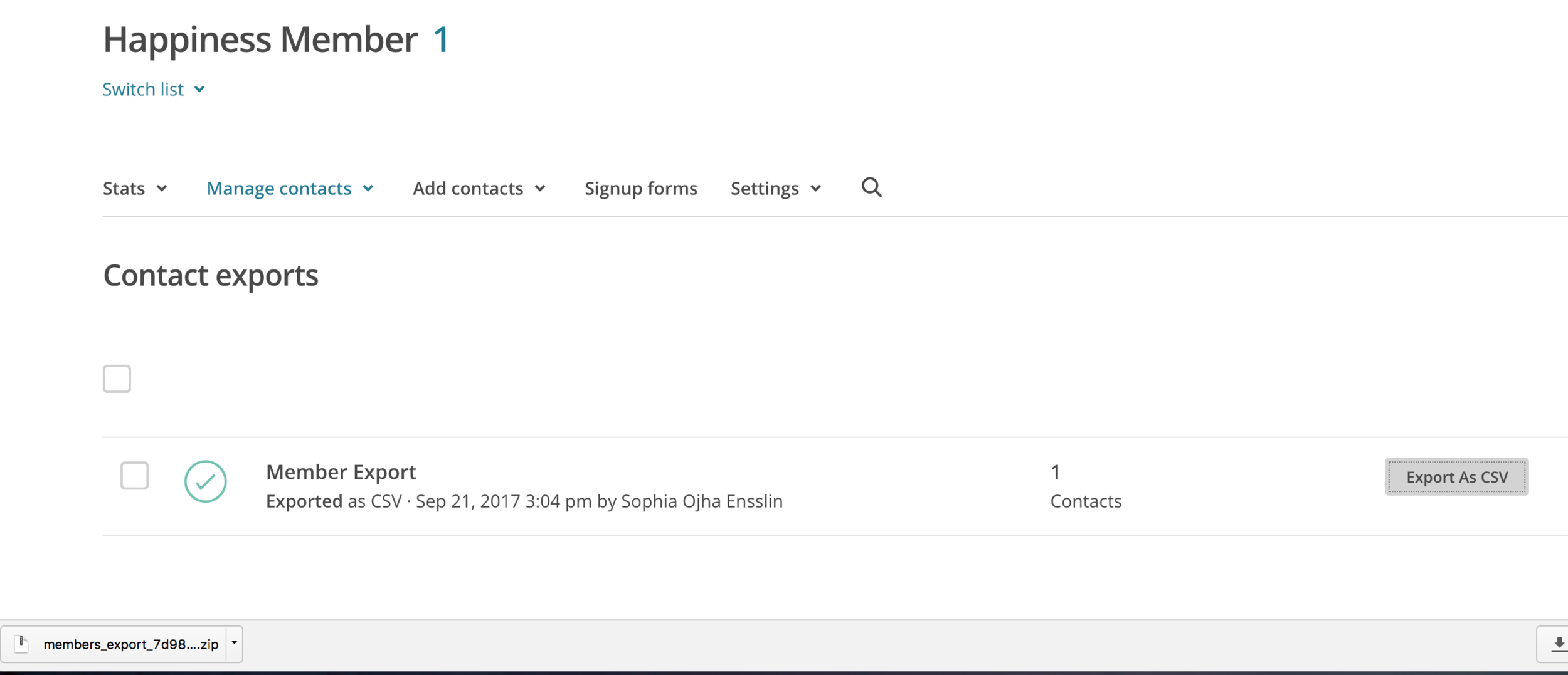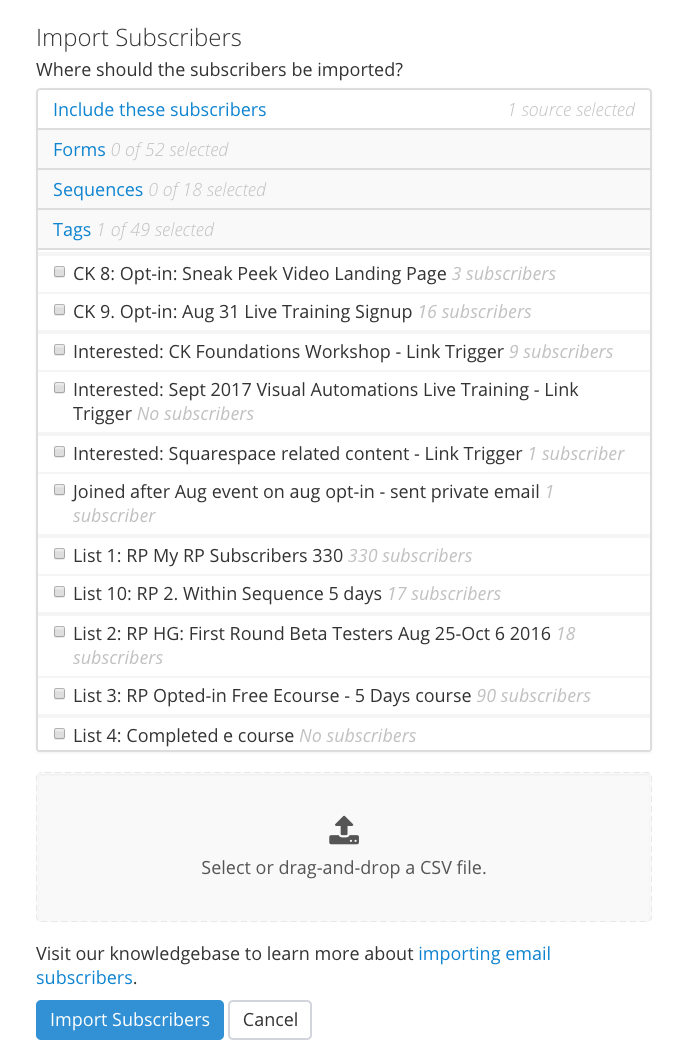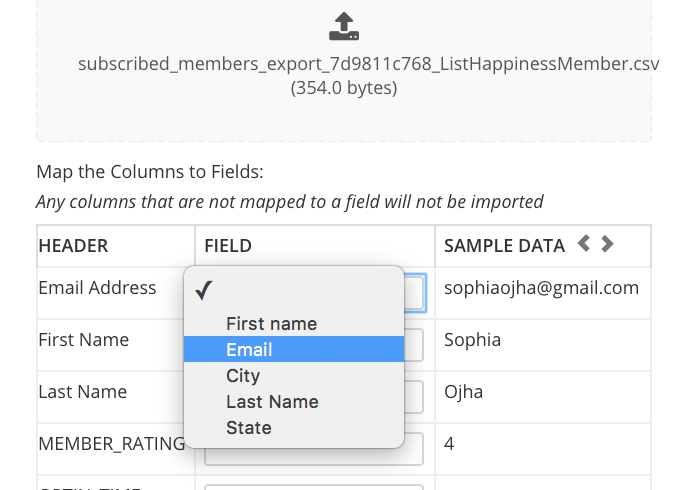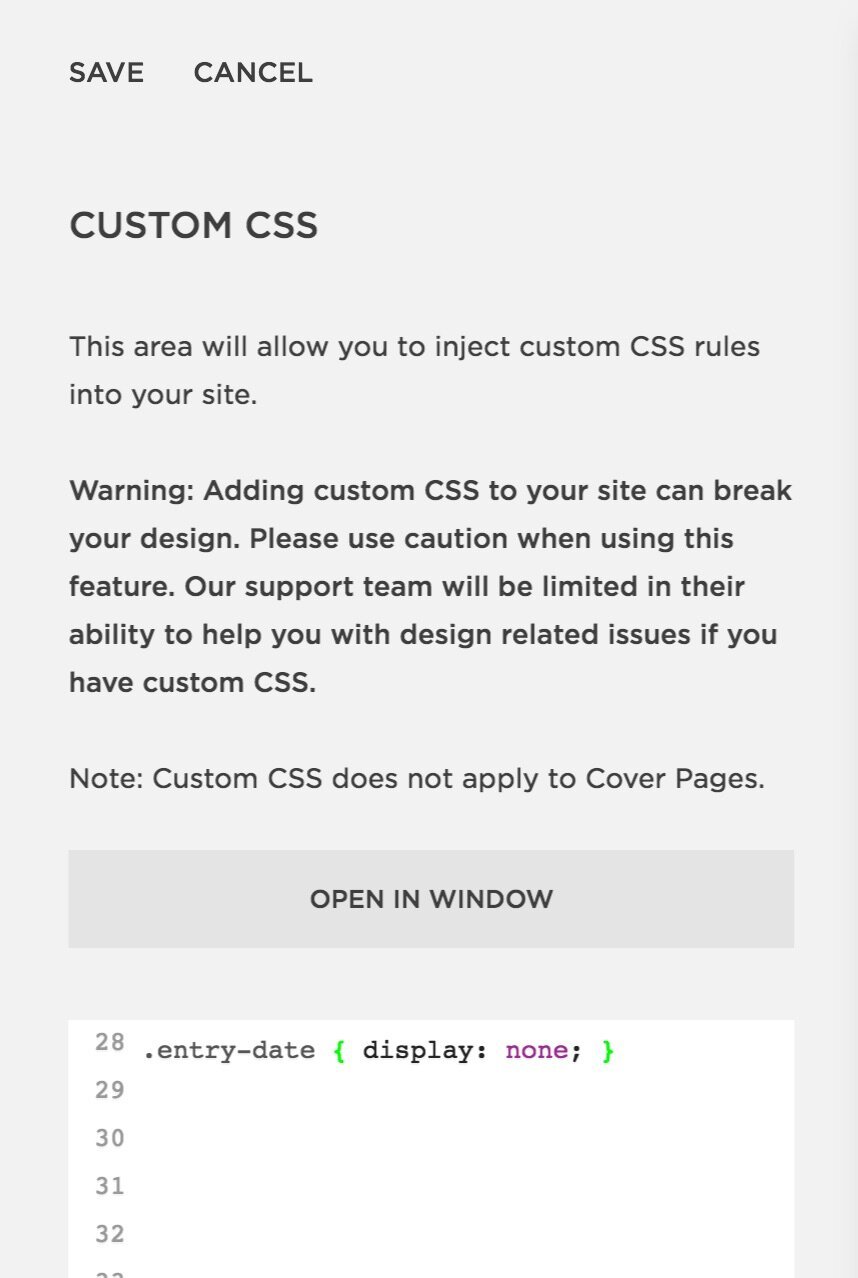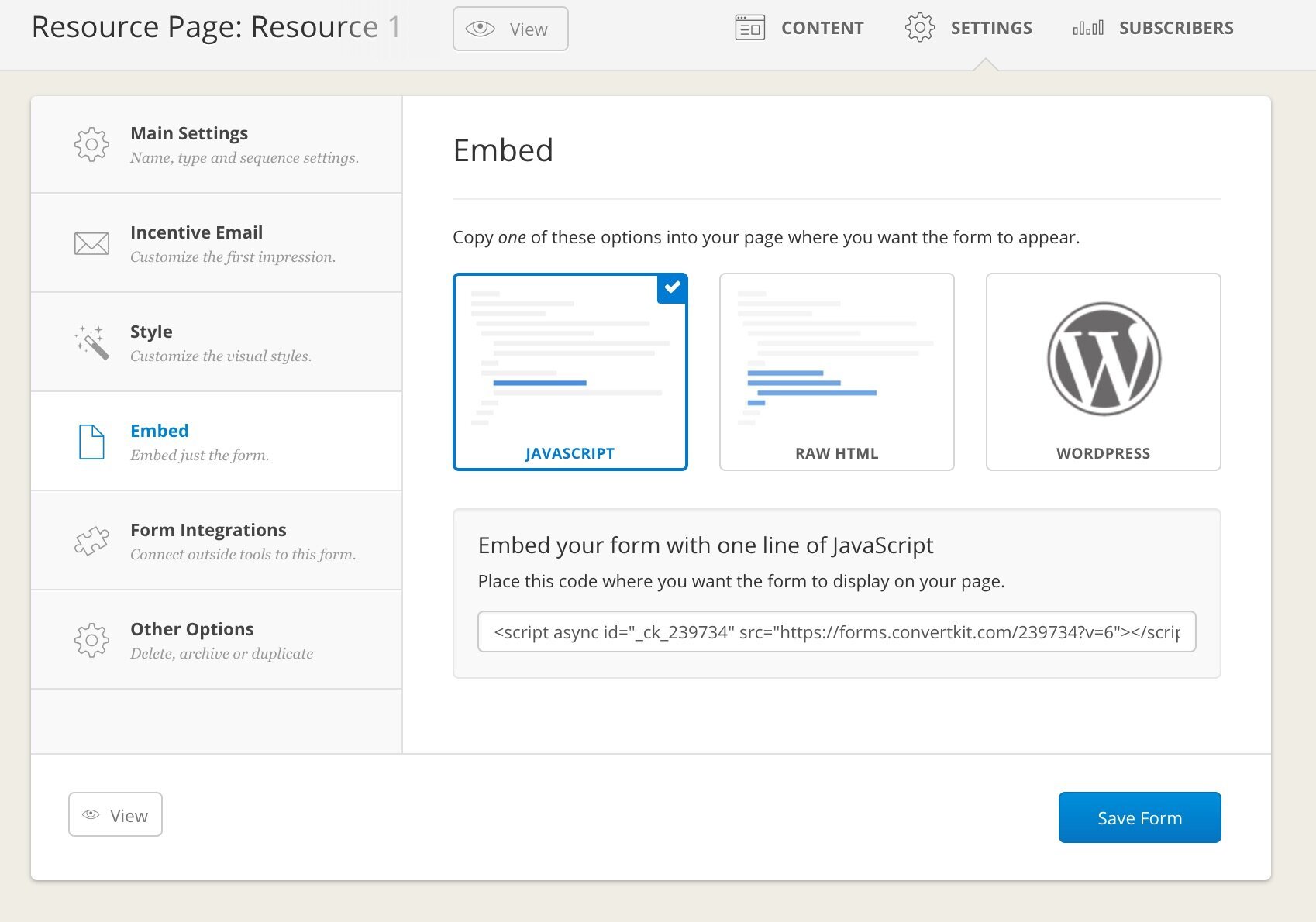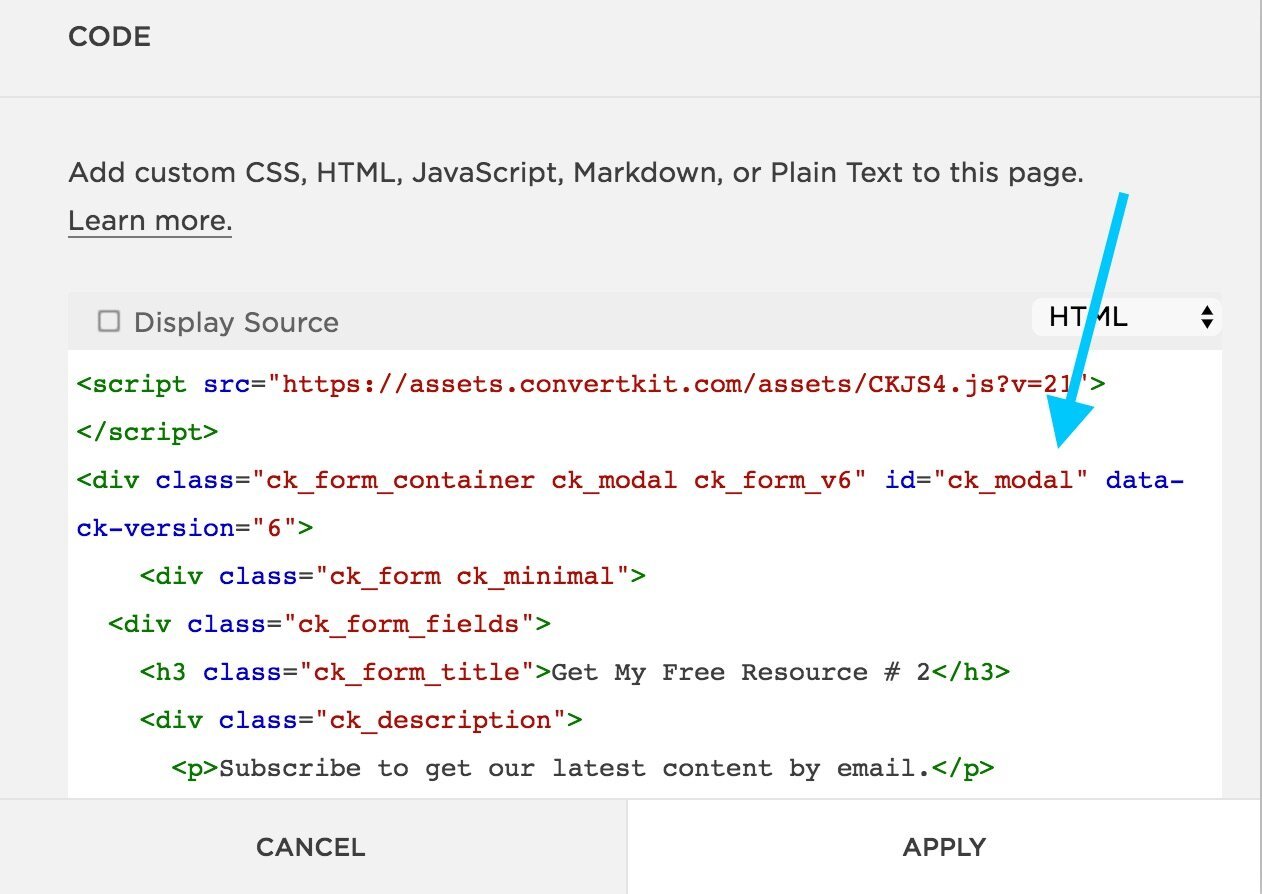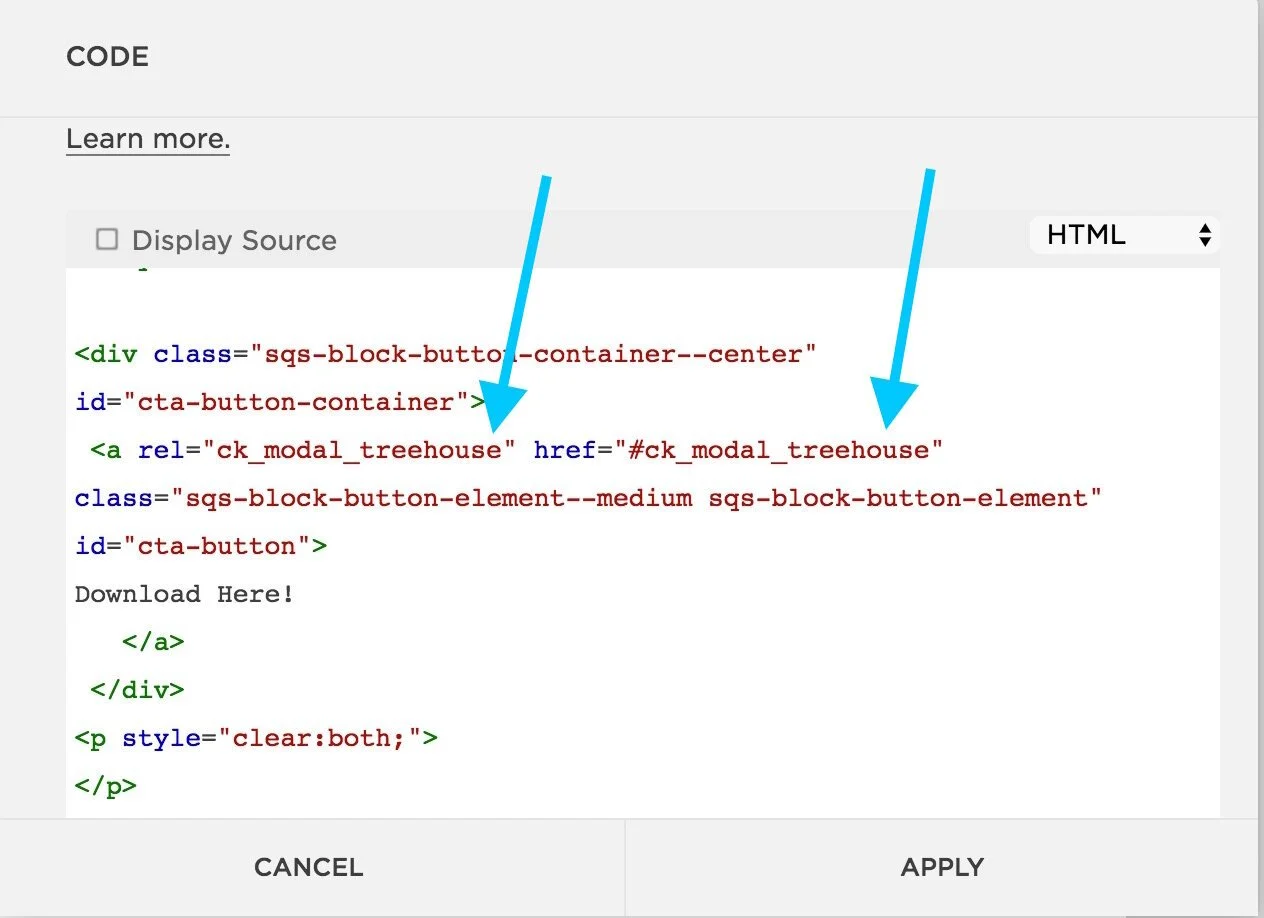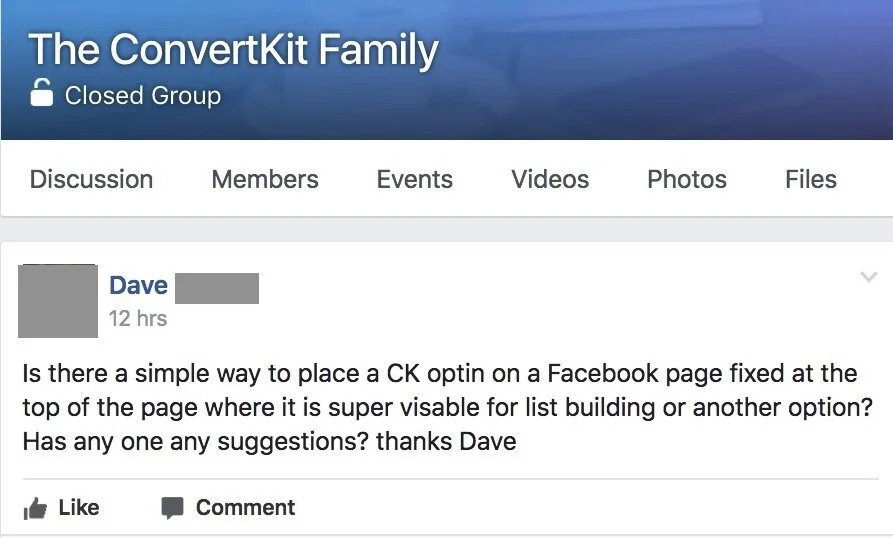The key to a limitless mind is already in your mind.
On this blog, we provide the mindset tools, affirmations, and wisdom to help you turn that key.
Explore Articles
Alan Robarge - Relationship Coach & Online Entrepreneur
Sophia, working with you is the best decision I have made for my business. I knew I needed guidance. I knew I needed a leadership coach. I knew I needed help. And – you have delivered beyond my expectations. You have offered trust. It is an amazing feeling to know that I can trust your guidance for decision-making. I trust that you understand my business and vision. I know you are truly cheering me on and want me to succeed.
When a testimonial comes in from a client that is so full of kind words, one's heart just fills up with immense satisfaction and joy. To know that you did good work that not only met but went beyond your client's needs, is something I feel so grateful for:
Sophia, working with you is the best decision I have made for my business. I knew I needed guidance. I knew I needed a leadership coach. I knew I needed help. And – you have delivered beyond my expectations. You have offered trust. It is an amazing feeling to know that I can trust your guidance for decision-making. I trust that you understand my business and vision. I know you are truly cheering me on and want me to succeed.
Now, this even gets better. On top of all of that, you offer these little gems of procedure, time-saving shortcuts that give me solutions to challenging obstacles. If I were to go it alone, it would take me hours and hours to research some of the things you share with me in 5 minutes.
Not only do I get reliable collaboration, I get peace-of-mind when working with you. I fully feel supported. You deliver in terms of completing tasks for projects, but more importantly, you show up as part of my team. In the spirit of a testimonial, I support anyone who wants to work with you. You are amazing. Also, I welcome anyone to contact me who wants to hear first-hand just how helpful you can be to their business. Your skills and friendly attitude are what every entrepreneur needs!
Alan Robarge, Relationship Coach & Online Entrepreneur at alanrobarge.com
New Creative Visualization Series Coming Next Year 2018!
I am thrilled to announce that starting in January 0f 2018, we will be releasing ...
Hello there, my friend!
I am thrilled to announce that starting in January of 2018, we will be releasing new guided creative visualization series: Intentions Manifested.
These will be between 15 and 25 minutes long and we will cover all kinds of topics - all the things that you are wanting to manifest in your life. It's really juice and I can't wait to share these with you. We've already got a few of these audio tracks done!!
If you'd like specific guided visualizations on a topic that would help you best, suggest those in the comments below. And keep an eye out on the blog, the newsletter or youtube to see the first episode. You can always also sign up to the 5 days to Happier Life ecourse - as everyone who signs up to those will be the first to be informed!
Until then, stay happy and have a peaceful holiday time!
Love,
Sophia
036: Four areas on which I blog about on sophiaojha.com
Two years ago, I created reflectionpond.com, a platform where I shared my personal insights on cultivating simple daily practices to experience a deeper sense of inner-peace happiness. I created that site to help women entrepreneurs move forward in their business by overcoming one of the major obstacles we face: self-doubt and negative thought patterns.
The interesting thing is that in the course of building that website...
Two years ago, I created reflectionpond.com, a platform where I shared my personal insights on cultivating simple daily practices to experience a deeper sense of inner-peace happiness. I created that site to help women entrepreneurs move forward in their business by overcoming one of the major obstacles we face: self-doubt and negative thought patterns.
The interesting thing is that in the course of building that website, I picked up a ton of tech skills. I just devoured everything I could learn about online marketing and learnt so much about email marketing in the process.
And I simply enjoyed everything about it! So I took my own advice that I shared on that site of "following the signs to where there is flow" and began offering email marketing services. Soon, people began to request my help and sophiaojha.com, this site and business, was born!
The two tools
I now help online entrepreneurs build their business using the double power of Squarespace (to house your online presence) and ConvertKit (for building, growing and nurturing your audience). ConvertKit is an email marketing platform increasingly loved by bloggers and online entrepreneurs.
These are the two tools I focus on because they are unbeatable when combined for online success.
On this site, you will find lots of blog posts with tweaks and tips on how to maximize your Squarespace website. And I add in detailed step-by-step guides, tutorials and trainings on how to use and harness the power of ConvertKit.
A zen approach for business
But most importantly, I help entrepreneurs grow their audience while building their trust by using a zen approach to email marketing. This zen approach is all about being real and authentic - treating people like friends not potential customers. It is about simplifying in order to focus on what's most essential. And it is about zooming in on how you can offer value in everything you do.
Authenticity + Value + Simplify = My Zen Approach.
As a result you serve your audience and make a difference for them. You build your own sense of fulfillment from your business. You follow your heart and inner-guidance system rather than fall for the latest business and marketing trend. And when you simplify things, things get easier to manage. This is where for me a fulfilling online business emerges from - value, authenticity and simplification.
You will hear about my Zen approach referenced in different ways throughout my blogs, video tutorials, live trainings and programs. But if you'd like to start a conversation around it, just hop on down to the comments section and share your thoughts on it.
The unique struggles of a soloprenuer
And finally, I also want this site to be a source of inspiration for the online business person - especially to those of you who like me are female soloprenueurs* with a dream for our lives + message for making this world a better place. Running an online business has its unique struggles that bring up very unique inner-conflicts for the modern female entrepreneur.
And they are crucial to recognize, deal with and eventually dissolve if are to keep a peaceful happy life. I don't see much talk about these struggles and the solutions for them and I want to begin a conversation about them because I've needed that and continue to need that support as I grow with my business. So unique online business related mindset issues will also find a place on this site.
*solopreneur= solo entrepreneur running an online business.
Four areas for blogs + tutorials
So this is what you will find me blogging about on sophiaojha.com:
Website design tips (all Squarespace related)
Email marketing strategies (all ConvertKit related)
The zen approach to email marketing and online business
The trials and victories of being a soloprenueur
And what type of media do I focus on here:
Youtube Video Tutorials
Blog articles
Live Workshops
If any or all of this is of interest to you, my dear friend, then I am super glad you found me and my little home on the internet. I welcome you to write me in the comments, come to my live trainings and connect for collaborating with me.
Welcome and Let's make it Happen!
Sophia
035: Customize Your ConvertKit Email Template With these 5 Videos
If you'd like to customize your ConvertKit Emails to match your brand, this blog is for you. Below I've listed five most asked for videos/tutorials when it comes to customizing the look of emails inside ConvertKit.
Take a look at the following blog posts that have step-by-step directions with screenshots, code for copying into your template as well as complete video walkthroughs.
If you'd like to customize your ConvertKit Emails to match your brand, this blog is for you. Below I've listed five most asked for videos/tutorials when it comes to customizing the look of emails inside ConvertKit.
Take a look at the following blog posts that have step-by-step directions with screenshots, code for copying into your template as well as complete video walkthroughs:
1. How to add a banner image to your emails: https://www.sophiaojha.com/blog/005-adding-banner-to-convertkit-emails
2. How to changing the color of the unsubscribe link: https://www.sophiaojha.com/blog/016-how-to-change-unsubscribe-link-color-in-convertkit
3. How to change "unsubscribe" into German or other languages: https://www.sophiaojha.com/blog/018-change-unsubscribe-into-german-or-other-languages
4. How to change the link colors that are in the body of your emails: https://www.sophiaojha.com/blog/003-changing-link-color-on-convertkit
5. How to add social media icons: https://www.sophiaojha.com/blog/002-social-media-links-convertkit-email-template
I hope this helps. If you'd rather have a template created by me, then you can hire me for an hour on my new Services page to get started.
Peace,
Sophia
034: My No. 1 Tip For Writing Email Subject Lines: Give Value
There are tons of ways to write the subject line of an email. And you can experiment to find out just the right way that suits your style. But whether you write long emails or short ones, follow this zen approach to writing subject lines which help to make your email opened, clicked and most importantly valued by your reader.
In every action I take in my business, I ask myself: how can what I am doing right now be of use to my reader. And if you start at this place too, I am confident that whatever you produce will reach the goal you set for it.
So when it comes to writing subject lines for my emails, here's my no. 1 tip...
There are tons of ways to write the subject line of an email. And you can experiment to find out just the right way that suits your style. But whether you write long emails or short ones, follow this zen approach to writing subject lines which help to make your email opened, clicked and most importantly valued by your reader.
In every action I take in my business, I ask myself: how can what I am doing right now be of use to my reader. And if you start at this place too, I am confident that whatever you produce will reach the goal you set for it.
So when it comes to writing subject lines for my emails, here's my no. 1 tip:
Write Subject Lines That Give Value
Write subject lines that give value and you will truly be adding value to your reader not just fooling them to open your emails.
How many times do you see subject lines that are only designed to make you open the email? Nothing wrong with that except when it feels icky and manipulative or plain irrelevant to the email subject matter.
I've seen subject lines that go like:
"I have a confession"
"I made a mistake"
"Squirrel"
These subject lines may make you open the email, but the content inside may seem like a waste of time.
An Email Is A Letter to Someone
An email is literally a letter. It is a letter to a person to whom you want to communicate a message with. It is not simply a digital tactic sent out to a number on your list. It is an actual message read by a real person with real life problems, dreams and struggles. And it is an opportunity to serve, to help, to assist, to use your skills and talents for the benefit of another. In fact, I believe a single email can change a life! Yes, I know. How idealistic, but it sure can!
So why not treat an email like the golden opportunity that it really is - an opportunity to connect with another human being, to build something wonderful, to solve real-life problems and to serve meaningfully?
Examples of Recent Subject Lines I've Used
To give you an idea of the type of subject lines I use, here is a sample of some recent subject lines that have gone out to the lovely people on my list.
1. Brainstorm next month's email topics in an afternoon
2. My complete 8 step email content creation process - for you!
3. [Video] How to set up an evergreen sales funnel using visual automations
4. Why emailing your list the latest blog post doesn't always work
5. [Invitation] Up your ConvertKit confidence with ConvertKit Foundations Brunch Workshop
6. How often you should email your list?
Each subject line was meant to deliver value even if the reader never opened up and read the full email. In other words, the email subject line should really communicate value to your reader.
The way I look at it is this: Of course, I want my reader to open up the email. And I want to tell them what's inside the email. But if for whatever reason, they cannot open up the email, but can only read the subject line, I want it to still be valuable enough so they can benefit from it.
I want the subject line to be a way for the reader to be able to decide whether or not he/she should invest time in opening that email.
For instance look at subject line No. 5. They can instantly see it is an invitation to a workshop and what the workshop is about. If that's of interest, they will click. Otherwise, they can move on and focus on what's essential for them. This alone is of value. The value is time-saved. The last thing I want to do is to waste someone's time with my emails. That's bad karma! Yes, I do believe in good and bad karma and the golden rule! :)
So when you sit down to write your email subject lines, be helpful to your reader, just like you do when writing the email content. Treat them as a friend who needs and wants your help.
What would you write in an urgent situation?
Let's take this scenario here: What if the subject line of an email is your only chance to send somebody a message in an urgent situation?
Let me elaborate:
Imagine that your loved one is on his or her way to catching a flight. And you just had an argument before they left and you didn’t get up the courage to say something important. But you don't want them to leave like that - without a resolution to the argument.
And now you urgently want them to know that you love them and care for them and you also want to send them an apology. But you know that their phone will soon be out of power and on top of that soon they will have to turn it off anyways before the plane takes off. (Drama: real Bollywood style). You know that even if you your beloved could just see the subject line it could resolve the whole situation.
Of course, you would try to follow them to the airport or at least call or send them a text as well - but just for my example we are emailing ;-)
So now what would you email them?
Would you rather email them a subject line:
"Open up to see inside an important message that you won't wanna miss".
Or would you rather write:
"I love you".
I think we both know the answer!
Being Real Instead of Using Marketing Tricks
It really is important to keep our humanity and be real when writing emails to the people on our list. I think that is much more powerful and leaves a positive impact on your readers’ mind and maybe even their hearts.
It’s far too easy to fall for all the marketing advice out there that talks about writing email copy that converts using all the tips and tricks in the marketing toolbox. But I think, it is time to change that. I know my approach is different than what you may read on most popular blogs and I hope you agree that we need to take this more human approach.
Don't we all want to deal with human beings who treat us like a person not just as a potential customer who will buy something from them some day? Plus, we are all quite savvy nowadays and can easily sense who is trying to be a sales person and who is really trying to serve us with value.
How To Be More Human In Your Subject Lines?
I think the first thing really is to realize that it is okay to be yourself. No scratch that. It is in fact, essential that you are yourself. Your emails should represent who you are and what your business values and stands for. When you do this, you are able to give yourself permission to not have to use marketing tricks that don't feel authentic to you. And that’s also when you attract an audience that is in alignment with your business.
So here’s my quick mini-guideline to help you when you are crafting your subject line:
First. Write out your email with the message/value you want to convey to your reader.
Second. Think what is the gist or the summary of this message in a sentence or two.
Third. Tweak that sentence so it is down to a short sentence or even a phrase.
Finally. Ask yourself how can this subject line offer value/benefit to my reader? Would I write this if this is all my reader ever saw about this topic?
I hope that this helps you think about how you can add value to the people reading your emails even just with a single email subject line.
Do write to me in the comments below which subject lines you came up with. I'd love to see those. You can also share any that stand out in your inbox that you found useful. Plus, what do you think of this approach I am sharing in this post about using subject lines to offer value to your readers?
Thanks for reading! Keep writing!
Sophia
033: How to Come Up With Email Topics (Free Worksheet)
Brainstorming is a key step in email content creation process. It helps you to get your ideas down on paper, sort through them, select the best ones and throw out the rest or keep them for a future time.
The goal here is to come up with a bunch of ideas without censoring yourself or editing yourself while you are brainstorming. Let's dive a bit deeper and come up with the email topics for an entire month.
In blog post 032, I shared with you my complete 8 Step Email Content Creating Process, specifically for planning, creating and scheduling your emails at least a month in advance of when they are to go out to your audience.
Today, I want to dive a bit deeper into Step 2: Begin Planning Process - Brainstorm.
Brainstorming is a key step in the process. It helps you to get your ideas down on paper, sort through them, select the best ones and throw out the rest or keep them for a future time.
The goal here is to come up with a bunch of ideas without censoring yourself or editing yourself while you are brainstorming. At the end of the process, you will shortlist the exact email topics based on how often you email your list each month. It could be 4 or 5 topics if you email weekly, but you will adjust according to your emailing schedule for each month.
Remember to follow my zen approach which in this case is to pick an email frequency that you can commit to and then let your audience know what to expect.
Let's dive into the brainstorming process
First: Select your creativity-conducing environment.
It is important to have the right environment for this process. There are two ways to go about this process.
Way One - create an nice environment where you feel relaxed. Get a cup of hot tea or a rejuvenating smoothie and bring out your notebook (digital or paper) and start scribing. I, myself, like a hot cup of chai tea, a favorite pen and my bullet journal and start writing things down. I also keep my laptop close by to look at my content schedule for blogs and video tutorials for the upcoming month. I may work from my desk, jump on the couch or take to the balcony and brainstorm under sunny skies + fresh air.
I like to do this brainstorming in my bullet journal because for in next brainstorming session, I may like to look at what ideas I came up last time. There is always a seed for something in there - either a blog post, an email topic idea or even a digital product.
But you may also choose to scribble on a whiteboard, scarp paper or sticky notes. Use whatever throws your hair back! (If you're wondering, I heard a South African speaker use this phrase in a Ted Talk to mean "whatever works for you". But I think you got that by context!)
Way Two - take a couple of hours to go your favorite spot in nature. I like to go for a hike on one of the nearby trails with my husband. Long walks usually free my creativity and ideas start to pour in. I bring with me a ultra mini-journalist's notepad (fits in my palm) or sometimes I use a voice recorder app on my cell phone to record ideas (like last week when I had the notebook but forgot the pen in the car)!
Actually, there's a third way to do this: Go for a walk (Way Two) and then come home and brainstorm (Way One) - and you benefit from the best of both! Tell me in the comments what works for you!
Second: Look at your upcoming content calendar
That's a great place to start. You can begin by looking at what blog posts, video tutorials or podcasts you have planned out for the upcoming month. Of course, this means that you need to have your content schedule already in place. Then, you can derive your emails from that. But as I pointed out in the last post, you cannot always email your list an update on your latest content (see more on that in the intro section of Blog post 032). And that's why we are doing this Email Content Creation Process in the first place, right?
So looking at your publishing calendar for the next month, pick out any topics that you do want to inform your list about. This alone will give you at least one, maybe two things you can use for emailing.
Third: Think about the challenges of your readers/audience
This part, I really love because you get to think from the point of view of your reader. Begin to think about what challenges they have and how you can solve them.
What I do is look through some questions that serve as thinking prompts and help me to come up with some ideas. You can see these questions below. I’ve written these up using names of people to make it more real.
(By the way, you can use these very questions to come up with ideas for your blog posts or video tutorials as well).
Here are some question to start you off:
1. What is Jenny potentially struggling with right now?
2. What tutorial could help Paul to visually solve a particular question in a specific field?
3. What are some common questions I’ve seen in FB groups asked by people like Jenny and Paul?
4. What did I need to learn when I was starting out on?
5. What is the one thing that everyone in my audience needs to know?
6. What new thing has happened in my industry/niche that I can inform my audience about?
7. Which topic can I put my own spin on and present to my readers?
I encourage you to come up with some questions that you find helpful. And then share them in the comments so we can all benefit.
Fourth: Shortlist the best ones
Next, see what kinds of topics you’ve come up with. From step 3 of the Email Content Creation Process, you know that you need x number of email topics for the next month. For example, there are 5 Wednesdays in November when I send out emails. So I will need 5 email topics.
Simply select these many topics from your brainstorming process. You will have many more good ones so keep them for the next month.
When selecting your four or five or however many topics, see if they can all be threaded together in a theme in a way that each week you are building upon them. This will make it all the more easier for your readers to digest the content.
Fifth: Add them to your Email Content Calendar
Finally, add these titles to your Email Content Calendar on Google drive or Asana. I've just discovered Freedcamp. I played around with it and absolutely love it's versatility. Plus I can switch back and forth between list view and Kanban view. I think this might be a topic for a blog post too!
Here's how my Email Content Calendar for November looks in Freedcamp:
This the view of my Email Content Creation Calendar in Freedcamp
Well, after this, you are all done. You've brainstormed, shortlisted and plugged in your email topics into your Email Content Calendar. Bravo!
Share with me:
What brainstorming questions did you like from the list? Do you have some of your own to add to this list? Do have a favorite tool you would like to use for this process - share with me?
Share with me in the comments! Also, I'd love to know if you've got any questions.
Warmly,
Sophia
032: My Complete Weekly Email Content Creation Process
One of the pillars of a successful email marketing plan is Keeping In Consistent Touch with your audience - by sending them regular emails. Of course, how often you email your list will be based on the stage you are in your business and the frequency that is best suited for your audience.
Whether you email your list once a week, once a month or twice a month, you need to have consistent content going out. But how to come up with new topics and have them all ready without burning the mid-night oil?
Take a look at this complete Email Content Creation Process that I use for my business.
One of the pillars of a successful email marketing plan is Keeping In Consistent Touch with your audience - by sending them regular emails.
Of course, how often you email your list will be based on the stage you are in your business and the frequency that is best suited for your audience.
Whether you email your list once a week, once a month or twice a month, you need to have consistent content going out.
Sometimes just sending a headsup to your email list that your new blog post is out, works.
But at other times, it will not work.
Sometimes your blog posts simply don’t translate naturally into newsletter ideas.
Take a look at this example from my own business:
Recently I created a blog post about how to import lists from Mailchimp to ConvertKit. Because I know that many of my current subscribers are already on ConvertKit, I don’t want to send them an email telling them how to do it. This blog post is for those on my list who are in the first phase of the process — (If that’s you, check out the complete 23 page free Guide here).
So sending an email to my list about that new blog post would not serve them all. It may even turn them off.
Instead, I send them something more relevant across the board regardless of whether they are starting out or already a few steps ahead.
But how do you come up with newsletter ideas week after week? Especially, if you've already got a full load of content for your blog posts laid out.
There is a way you can take care of this conundrum. And I would like to share with you my exact process for coming up with email topics so that I keep my list well informed with useful content. I am sharing this with you hoping that it will help you do the same in your business.
Email Content Creating Process -
A Complete Step-By-Step Guide for Planning, Creating and Scheduling Your Emails All In Advance.
Seriously, it is not easy to have refreshing content each week. And I am utterly tired of having to get into the creative thinking space on a deadline. As you may know yourself, there are some things that benefit from a hard deadline. But for others, you need a better system in place — a habit system which benefits from a hard deadline but is not entirely dependent on it.
This is what I mean:
What if you could have enough new content for your audience planned, created, and scheduled in advance? What if you created that content while you are in a creative phase, well in advance of when it is to be scheduled? What if the hard deadlines help you to schedule things at certain dates but are not there to create pressure and stress?
Well, then, I’d like to introduce you to my newsletter content creation process. This entire process is to be done only once at the end of each months. So essentially, you do this 12 times a year.
Here is how it works:
Step 1. Set aside 2 days for the Planning Process
Step 2. Begin Planning Process - Brainstorm - Day 1
Step 3. Check how many weeks there are next month - Day 1
Step 4. Circle the best topics - Day 1
Step 5. Write the emails - Day 2
Step 6. Schedule them in ConvertKit - Day 2
Step 7. Set aside 2 days for the next Planning Process - Day 2
Step 8. Enjoy an afternoon off (very very important) - Next Day
Step 1. Set aside 2 days for the Planning Process
It's great to batch process content and the ideal is to have all your emails ready for the next quarter before the quarter begins.
But we can begin with the first goal:
Goal: To have all emails ready before the start of the next month.
I think this is a bit more feasible as a first step.
So at the middle of the month before the emails are to go out, block out a two day time slot for the Planning Process.
For example, for getting all my emails ready for November, I've set aside two planning days in October.
This is a page from my Bullet Journal where you can see my two Email Content Planning Days: Oct 16th and 17th.
Email Content Creation Process Scheduled in Freedcamp, my project management tool of choice. You can see Day 1: Oct 15th is for brainstorming and Day 2: Oct 16th is for writing the emails out.
This step is exactly like step 7. Essentially, you are blocking of days for the next month as soon as you are at the end of Day 2 of each Planning Process.
Step 2. Begin Planning Process - Brainstorm - Day 1
Brainstorm ideas for what you want to email your list. Here you think of possible email content to send your list.
You can begin with taking a look at your upcoming blog posts, podcasts or YouTube content as a starting point.
Think of any announcements that are coming up in the next month.
Just write down any ideas that come up. At this phase, you are just letting the ideas flow. No need to screen or censor them right now.
In this post, I lay out for you some questions that can help you think of potential content along with a worksheet.
Step 3. Check how many weeks there are next month -Day 1
This one is simple. All you are doing is seeing how many weeks there are in the upcoming month. This tells you how many email topics you need to select.
This applies to those of you who are sending out your content weekly. If you have a different sending frequency, just total up what that number is for the next month.
In November, there are 5 weeks. Since I email each week, I will need to shortlist 5 email topics.
Step 4. Circle the best topics - Day 1
Now look at all the ideas you came up with in your brainstorming session. And begin circling the best ones for next month.
In my example, I will need 5 topics for November. So I will go ahead and circle 5 topics.
I will now list them out in a document on Pages. (You can also use Google Docs, Asana or Basecamp* or my new favorite Milanote). This will be my starting point when I sit down to write these emails out in Day 2 of the Planning Process.
Mini-step: After I've selected the best 5 email topics, I also note in my calendar which email topic will go out on which date.
*affiliate link
Step 5. Write the emails - Day 2
The next step is to simply write out the emails.
It may seem that one day for 5 emails is not a lot. I think it is really the other way around.
Writing just one email takes a whole day. But when I am writing so many emails in one go, I think it gets done way faster.
Plus, the key is to start really early in the morning and make writing the first thing you do when you get to work.
I've found that doing any kind of work, especially creating work in the morning hours, gets done faster and the result is far better than writing in the afternoons or evenings.
But hey, do what works. The main thing is that you get the emails done nicely.
Step 6. Schedule them in ConvertKit - Day 2
ConvertKit is a placeholder for your email marketing platform.
The task is to take the text of each of your emails and bring them into ConvertKit as broadcasts.
Send out test emails to see that everything looks good. Make any changes needed.
And wrap it all up by scheduling them according to your email sending schedule.
Step 7. Set aside 2 days for the Planning Process - Day 2
This is essentially Step 1, but you do it at the end of each Email Content Planning Process.
---
So as you can see, this is essentially a batch process to get all your emails out a month in advance.
The next step would be to get more of these emails done before each quarter begins. How cool would it be if by December 2017, you had all emails written out for the first quarter of 2018? That is going to be my new goal for my weekly newsletter!
You can employ a similar process for creating blogs but you will need the added component of social media (creating thumbnails, sharing on FB, Twitter, Pinterest, etc).
Oh and I almost forgot step 8:
Step 8. Enjoy an afternoon off (very very important) - Next Day
This is so important. So often we are in the 'doing' mode, we forget to be in the 'being' mode. We are all human beings after all, not human doings! Well, at least not all the time! ;-)
May be the next day after the planning process, you can the afternoon off with your loved one - be in human, animal or a book!
Share with me:
How do you think this Email Content Planning Process can help save you a bit of the overwhelm and pressures that come from just having deadlines?
Share with me in the comments! Also, I'd love to know if you've got any questions.
Warmly,
Sophia
031: How to Create an Evergreen Sales Funnel Using Visual Automation in ConvertKit
In September, I put together an indepth introduction to ConvertKit's new Visual Automation feature. Here is the video recording of it.
Hello there,
In September, I put together an in-depth introduction to ConvertKit's new Visual Automation feature. Here is the video recording of it. Please post your questions in the comments and come check out dates for the next free live training here.
030: How to import your lists from Mailchimp to ConvertKit in 22 Mini Steps
Moving lists from Mailchimp to ConvertKit is one of the last steps in any migration project. Watch the video or see the screenshots as I walk you through 22 Quick Steps to bring over your lists from Mailchimp to ConvertKit.
Hello there!
Moving lists from Mailchimp to ConvertKit is one of the last steps in any migration project I undertake for my clients. This is because you first need to set up your ConvertKit account, transfer over all content assets and switch over the former Mailchimp forms on your website to the new ConvertKit forms. Otherwise, you will be investing double time. If the forms on your site are still Mailchimp, then obviously you will still collect subscribers into your Mailchimp account and have to go back to bring them over to ConvertKit - again! Don't do that! ;-)
So let's say you've done all the other tasks that a migration project requires. Only now you are ready to import your subscribers from Mailchimp to ConvertKit! Yayy! This is the fun part.
I've laid out the process in tiny, itsy bitsy, mini-steps with screenshots for you below! Enjoy!
OR you can watch this short video as I walk you through the steps.
Follow these 22 Mini Steps to Import your Lists into ConvertKit:
1. Create the tags
The Mailchimp lists will be imported into tags inside ConvertKit. So first set up the tags inside your ConvertKit account for each list you want to import. You will see the blue Create a Tag feature at the very bottom of the Subscribers Tab.
2. In my example for this video, I am importing a list called Happiness Members in Mailchimp.
So it gets imported into the tag: "MC Import: Happiness Members". You can name the tag so that even three months from now, you will know exactly what it contains or why it was set up.
3. Next, open up Mailchimp. Click on "Lists" on the top bar.
4. Select the list you want to import.
In my example, it is the third one called "Happiness Member".
5. Once I click on Happiness Member, it opens up to this screen.
Now you will need to click "Export List".
6. You will see this yellow clock icon while it is still importing.
You will need to wait a few minutes before it changes.
7. Now the icon changes to blue with a check mark inside.
Now you are ready to click on the grey button on the right that says "Export as CSV"
8. When you click that grey button, it will begin to download.
It will go to your "download" folder (or elsewhere if you've set it to go to a dedicate folder).
And it will show like this on the foot of your browser window as it does for me.
(I am using Chrome on a Mac. It may look differently on your system).
9. It will download as a .zip file.
Now double click on the zip icon to open it.
10. You will see the contents of the zip file show us as a list below it.
In my case, it's just one .CSV file. Yours may have more than one files listed. Look for the one starting with "subscribed". These other files that may open up containing info for for unsubscribed or bounced emails.
So make sure to look for the file that says "Subscribed_members_export..."
11. Name this .CSV file right away in your downloads folder
Especially, if you have multiple lists. This will make your life easy and the import accurate. Give it a name that corresponds to the List it contains. So in my example, I added "ListHappinessMember" at the very end of the file name.
12. In ConvertKit: Click on the grey sign called "Import subscribers".
13. This drop down will show up.
14. From the dropdown menu, check off the tag into which you want to import this List from MC.
Note you can select multiple tags if that makes sense in your email marketing game plan.
15. Drag the "Subscribed" .CSV file into the grey box on the right.
16. This is what it looks like next.
You will see these columns that need to be mapped to a corresponding field.
17. First select the corresponding fields to match Email like you can see in this screenshot.
18. Next select the corresponding fields to First Name.
You can choose to leave the rest empty. If you do want the other info, you will need to create custom fields in your ConvertKit account first.
19. This is what the correctly mapped fields look like. Now click the blue "Import Subscribers" on the very very bottom.
20. Once the file is imported, this mint green bar will show up on the top of your ConvertKit dashboard telling you that the import is a success!
21. You will also get an email from ConvertKit telling you that the import is completed.
22. You are done with importing your first List! Yayy!!
Repeat this for all your lists in Mailchimp
Pro-tip and a big time saver:
I highly recommend you complete these steps for each list before moving on to the next list. This is where batch processing (or exporting all lists first) can get confusing - because when the CSV file downloads from Mailchimp, you do not see which list it belongs to. It's a garble of numbers and letters that make up the file name. Very difficult to identify!
So name the zip file and the folder inside it as soon as you download it. This will make it easy to identify the right file for the right list and you will accomplish the job faster and accurately.
That's it. Let me know how your transferring of lists went in the comments below.
Plus, if you have not done all the steps before this stage, download my free checklist to help you prep before you move to ConvertKit.
Peace,
Sophia
029: How to remove the announcement bar just from one page on Squarespace?
This one is short and sweet. On your Squarespace site, you are able to add an announcement bar on the very top. This is really nice because you can draw attention of the visitor to something that is current or most important. But how do you remove it from displaying on just a single page of your site? I show you how in this mini-video tutorial.
Hello my friend,
This one is short and sweet. On your Squarespace site, you are able to add an announcement bar on the very top. This is really nice because you can draw attention of the visitor to something that is current or most important.
It looks like this:
But what if you'd like to remove it?
In my case, the announcement bar draws attention to my live trainings. But once I get to that page (by clicking on the link in the announcement bar), I don't need that bar there.
So how do you remove it from just that page?
All you have to do is:
1. go to that particular page in your dashboard and click on settings
2. Click Advanced Settings
3. add this piece of code in the Advanced Settings:
.sqs-announcement-bar { display: none; }
4. Hit Save, Refresh the page and see the results! Done!
Watch the video below for a quick demonstration:
Love it when things are quick and simple, right? Me too! :)
Let me know if this worked for you in the comments!
Peace,
Sophia
How to add a tag to a form in ConvertKit
Getting started with ConvertKit can be a little difficult. So no worries - I know how it can be learning a brand new app.
I'd be happy to make you a video tutorial on connecting a form to a tag. But until I get to it, here are the steps in a quick overview:
1. Create your form & and name it clearly. ( Looks like you've done this).
2. Go into Automations. (It's the tab on the top next to Broadcasts and Subscribers)
3. Click on Add rule. ( This will create a new automation trigger rule).
4. On the Trigger side, choose: Subscribes to a Form.
5. Then select the form you want to add the tag to.
6. On the Action side (on the right), click: Add Tag
7. Then you will see a drop down menu of tags if you already have some. If starting from scratch, you can click on: Create a New Tag and type in the name of the new tag then and there.
That's it. Follow these steps for all new forms you create. And you are done.
028: How Often Should You Email Your List?
No matter what approach you take to emailing your list, one thing is clear ⏤ you must start writing to your list, regardless of the size of your list.
But how often shall I send an email to my audience?
This is a question that stumps a lot of people.
No matter what approach you take to emailing your list, one thing is clear ⏤ you must start writing to your list, regardless of the size of your list.
But how often shall I send an email to my audience?
This is a question that stumps a lot of people.
There are some online sources that say you must email your list at least once a week while others suggest emailing twice a week. Still others recommend emailing your list every other day, especially during the launch of a product.
Personally, I do not subscribe to any of the above suggestions.
The Zen Approach
My approach is different ⏤ it’s what I call the Zen approach to email marketing. In fact, I am building my entire business on the values of simplicity, compassion and inspiration from nature. So when it comes to making key decisions, I use these questions to guide me:
+ What is the simplest way of accomplishing this _________ (goal/task/solution) that makes all other ways meaningless?
+ Will taking this path be a compassionate way to serve my audience while also being compassionate to me and my team?
+ What inspiration can I draw from nature’s wisdom in solving this situation or serving my client/reader?
In other words, what is the Zen way of doing things?
Clarify Your Approach
It is time to figure out what’s the best frequency for emailing your audience in your business. If you already have a set schedule, reassess your current schedule with the following guidelines. I recommend that you take these two steps:
First:
+ figure out the three values that are core to your business. Then, based on those values, craft questions that you can use to decide on this and other such questions in your business.
Or ask yourself: what will be the simplest way for me to communicate with my audience that makes all other ways meaningless?
Second:
+ choose a frequency you can commit to
The answer you come up with may not fit the mainstream advice you get on the popular email marketing blogs. And that is exactly how it should be. The answer you come up with should match you, and be in alignment with your values. That’s the most important thing.
Because if you are doing things in alignment with your business and personal values, then you will attract an audience that is also in alignment with your business. Isn’t that what you want?
So you may come with any one of these frequencies:
weekly
twice a month
monthly
every two months
quarterly (four times a year)
Whichever you come up with, will be the right frequency for you.
Commit To This Frequency
Once you come up with the answer, make sure that you can commit to it for at least three months. If you miss during this time, just recalibrate and come back to your committed frequency. After three months, if you realize your are not making it happen, reassess what needs to change.
In Alignment With Your Values
So this approach helps you take a path that is a bit more in alignment with who you are and where you are in your journey. This is a more compassionate way to go about it. It’s more compassionate to yourself rather than just taking a cookie-cutter approach and saying to yourself, "If I am to succeed, I have to do this ⏤ even if it doesn’t resonate with me”.
The bottom line is:
If the frequency of your emails doesn’t align with who you are right now then it’s going to be a path laid out with extra obstacles. You can give it a try and see it for yourself.
Whatever you do, it must feel natural and make sense to you, your instinct and your sense of integrity. If the emailing frequency doesn’t work for you, it is not going to work for your audience because you are attracting a certain kind of audience. If anything you do feels forced, unnatural or inauthentic, the results are not going to be sustainable.
The next step is to have that frequency clearly expressed to your audience. Let them know when they sign up, in the welcome email, even at the bottom of the emails (see the bottom of my emails for one example). Again, it is essential that your audience knows what to expect.
My Zen Approach
For many months, I sporadically created blog posts and video tutorials about how to use ConvertKit and email marketing strategies ⏤ 27 posts by now (I love to count). But a few weeks ago, I asked myself some questions. I realized that to serve and attract the right audience for my business, I needed to create more useful content on my site. As a result, I committed to following a weekly schedule for publishing content on my site as well as emailing my audience.
A week seems long enough for my reader to digest and implement new content that can truly help them. This way each week my audience (that’s you!) can implement one more piece in their business with my help.
On top of that, I have also come to realize that the old adage “practice makes perfect” is really powerful. I know that the more content I put out, the better I get. So, for me ⏤ choosing a weekly schedule of emailing my list makes complete sense. Not because the gurus of email marketing say so. But because if fits my business goals and business values and something I felt I can commit to.
Different Approaches
Different approaches work for different people because it works for the content creator and their audience knows clearly what to expect.
Blogging and your online business should not become another thing that causes stress and upset in your life. It should be a source of joy and peace and contentment and a way to create value in the life and business of others. Not the other way around.
So tell me:
What are you business values and how frequently will you email your list?
Share with me in the comments!
Warmly,
Sophia
027: ConvertKit's New Visual Automation - What's the buzz?
In June 2017, ConvertKit announced at the Craft + Commerce Conference that they would release a new feature - the visual automation. Everyone oohed and aahed as the audience gasped (yes, I was one of the nerds getting excited to see the demo). So what's the buzz about? Here's my take...
In June 2017, ConvertKit announced at the Craft + Commerce Conference that they would release a new feature - the visual automation. Everyone oohed and aahed as the audience gasped (yes, I was one of the nerds getting excited to see the demo).
The Time Line of Release
August 1st - Beta Testing to the first 6 and more (yes, I was one of the 6 - yayyy!)
August 22nd - First 1000 customers receive access
September 5th - All ConvertKit Customers get access
So what's all the buzz about?
Well, one of the contentions that a lot of people had about ConvertKit was that there was no visual way of setting up the funnels like in other platforms like Active Campaign, Infusionsoft, Drip and Mailterlite. ConvertKit's team was fully aware of this and was working hard to create a feature that would do the visual automation better.
Why Sending Targeted Content is Important?
If you want to see a demo of what Visual Automation looks like, then definitely make time for my live video training on Sept 28th to show you my dashboard. But in short, with visual automations, you can customize the journey your subscriber takes within your funnels in a highly visual way.
You can still scribble the funnel on a piece of paper but now you will be able to do this right inside your ConvertKit account. With great ease you can connect events, actions and conditions (more on that in the live training). And you can even edit sequences and forms from right within the visual automation/editor!! (This is what made me gasp when Nathan demonstrated this at the June Conference - yes, it's that good!).
Visual Automations will make you ooh-aah in delight!
Not only will this make funnel building easy, you will also be able to track how well your content is doing. You can see at a glance how your audience is responding to the materials you are sending them.
There's only one way to say this: this is a game changer. I know, I know, how cliched!. Nathan Barry, the founder of ConvertKit calls the new visual automation, "the most substantial product update in our history." And I'd like to show you what this automation looks like on the inside.
Sign up for the next Live Training:
When: 2pm EST, Sept 28th, 2017 Thursday
What: Live One Hour Training - Basics of the New Visual Automation Feature in ConvertKit
On Thursday Sept 28th, I am holding a free live training (no pitch) on the new Visual Automation Feature in ConvertKit. I will be showing you how you can send specific content to subscribers within a specific tag and how to send them something else if they don't have that specific tag.
I will also explain the difference between Event, Action and Condition - the three pillars that you will be building your funnels on. This way you can pitch something only to those who are yet to become customers and spare your existing customers from the sales talk - and in this way send very targeted content to your audience.
If you'd like to learn how to do all that, this training is for you. You can also ask me questions live and see if I can answer them!
What can Visual Automation be useful for?
You can use the visual automation for all the things you are already doing in your account. But if you are not fully optimizing the use of your ConvertKit account, then Visual Automations can help you.
You can do all of this with ease:
Build out a Welcome Sequence
Create a Sales Sequence only for non-customers
Add subscribers from different forms into a single sequence
You can create a Webinar sequence - pre and post webinar
You can create surveys inside your welcome email and tag people according to their responses
If you are currently in the process of building out any of these, let me know. If possible, I will do a live demo for you to implement in your business. You will also get a recording so you can watch and work!
As always write me your questions in the comments below.
Peace,
Sophia
026: How to remove date on Squarespace blog posts [Hayden or Pacific Templates]
Here's a quick tip on how to remove the date feature on your blog in Squarespace (templates Hayden and Pacific).
Hello there, my friend!
Here's a quick tip on how to remove the date feature on your blog in Squarespace (templates Hayden and Pacific).
Go into Design -> Custom CSS
and add in this piece of code:
.entry-date { display: none; }
Watch the short video tutorial to see how I do it:
Hope this has been helpful. Thank you for watching!
Sophia
025: The Power of Daily - What I learned from Sean McCabe
What I learned from Sean McCabe at the Craft + Commerce Conference?
The moment he showed a graph of his income, I knew that I had to start writing daily.
What I learned from Sean McCabe at the Craft + Commerce Conference?
The moment he showed a graph of his income, I knew that I had to start writing daily.
Sean McCabe had one message and one message only during this speech at the 2017 Craft and Commerce Conference: start writing and start writing daily. On a graph showing his income, he circled the point where his revenue sky-rocketed. It was when he made it a daily habit to write that his revenue from his online business really broke the trajectory and took off!
His revenue increased dramatically when he began to write daily.
Sean shared that as he began to publish more and more content, his income shot through the roof. It was truly eye-opening!
The point at which his revenue increased - the moment he began writing consistently.
I think that this was all that I needed to see. I’ve been working to make a living online for several years and right now I am really grateful to have consistent, repeat clients in my service-based business. Working with my clients helping to build what they aspire to create fills me up with contentment. Everytime I can solve a tech problem for them or implement their ideas into their ConvertKit accounts, I receive a huge sense of contribution and self-worth. But I know that I want to do more for my clients and readers that is leveraged. I want to create a massive resource of information in the form of blogs, video tutorials and online programs that will have the useful resources that online entrepreneurs can use to implement email marketing strategies and grow their business.
But I know that at the pace at which I am going, it is not sustainable. I am heading towards burnout. I know I need to change something.
And that change is the writing practice.
In the day-to-day busy schedule of serving various clients, writing a blog or creating a video tutorial gets pushed back on my schedule. But it is exactly this kind of an activity that can help my online presence become a resource for bloggers. My goal is to show bloggers how they can make a living and thrive using email marketing. So for that to happen, I’ve got to “Teach Everything I Know” (ConvertKit’s motto). And if I am to do that, I’ve got to make writing a daily habit.
The logic is very clear and convincing:
Help Online Entrepreneurs -> Teach everything I know-> Write Everyday
Sean highlighted in his talk how writing is the basis of anything you want to create. You start with writing if you want to:
write a blog post
make a video script
draft a speech
create a proposal as a freelancer or agency
apply for a job
make a real estate offer
write a birthday/anniversary/wedding wish
communicate with clients
ask for a raise
write a book
write a song
create a movie screenplay
journal your thoughts
write gratitude
draft a fundraising proposal
write emails to your list
As you see in my list above, writing is the basis for all personal as well as professional communication and so many types of creative activities.
Why not, then, invest our time to hone this craft?
Let’s say with this blog post and Sean’s arguments, you are convinced that you too want to write everyday. But it’s not easy to say, okay from tomorrow I will begin writing.
You can certainly do it.
But it’s far easier to cross a narrow bridge when it has hand rails than it is to walk on a bare plank across a divide.
That’s why Sean offered everyone attending the conference free access to his course: 30 Days to Better Writing. (This is not an affiliate link). I signed up and have been writing daily for the last 7 days.
Including this article, I have written 4177 words in 7 days.
(And that’s in about 20 minutes daily - on some days I wrote for 40 minutes or more)
30 Days to Better Writing
His course is a real inspiration for building my writing habit. He asks us to write for 20 minutes everyday. He has an exercise and writing prompt in each lesson. And that makes it super easy to begin writing. What I love about his course is that each lesson builds upon the other and it is directed towards you as a blogger working to make writing a daily habit.
If you’d like to take advantage of this course, here’s where you can find more info: 30 Days to Better Writing.
Key Insights That I took away from his talk:
Building a writing habit is the best thing you can do for your career.
If you want to make a name for yourself write daily.
It all starts with writing
You write to find out what you want to say
Nothing you write is wrong. Write first. Edit later.
Leaders are seen as experts because they teach.
Get inside the weekly cycle (about posting weekly blogs).
Get a content buffer (6 weeks of buffer if you publish weekly and 2 weeks if you publish daily)
Repurpose your content. Replay your best hits.
This is me - very happy to be in the audience, getting inspired!
The conference held in Boise, Idaho was truly a success for me. I’ve come back with enormous treasures and gifts on my journey as a blogger and online entrepreneur. And one of them is the gift of how to make writing a daily habit.
Thank you Sean McCabe! Thank you Nathan Barry, the entire team at ConvertKit and all the participants who made the conference possible.
If you'd like to join next year's conference, here's the link to sign up to the list so you get updated on ticket sales: https://convertkit.com/conference/
I've already got my tickets!
Question for Reflection: How do you think building a daily writing habit could help you in your business and life? What are the two or three obstacles you’d need to overcome to write daily? And finally, will you choose to write daily today?
Please share in the comments below as your sharing can inspire someone - (starting with me).
024: How to Create Multiple ConvertKit Forms on My Squarespace Page?
I took the cue from a facebook question to create a video tutorial showing you how to have three different ConvertKit form pop up from a button on the same page AND do this without Zapier.
Yes, you heard that right! Without using Zapier! And there's a detailed step-by-step video in the blog as well.
Hello there, my friend!
This is one of my first hurdles that I faced in Spring 2016 while setting up ConvertKit forms on my personal development website. I wanted to add three different ConvertKit forms to my homepage, each with a unique free download (also called content upgrade or lead magnet). Eventually I figured it out and have been wanting to make a video tutorial to show you as well.
Then, today in the ConvertKit Family Facebook, this question came up again:
".... I am creating a Resource page with different content upgrades... I'd LOVE for the ConvertKit form to pop-up on a button click...Has anyone does this?"
So I took that as my cue to create a video tutorial showing you how to have three different ConvertKit form pop up from a button on the same page AND do this without Zapier.
Yes, you heard that right! Without using Zapier!
Here's a video showing you step-by-step. But below you can also see an outline of all the steps:
Step 1:
Create your resource page with the three Content Upgrades (or more if you like)
It can look something like this:
Step 2:
Add the following piece of code under Design-> CSS on your Squarespace account:
/* CTA Button */
#cta-button-container {
text-align: center !important;
line-height: 3em;
margin-top: 30px;
margin-bottom: 30px;
}
#cta-button {
text-align: center !important;
background-color: #111111;
padding: 10px 15px;
padding-right: 15px !important;
color: #fff;
font-size: 14px;
text-transform: uppercase;
letter-spacing: 2px;
font-weight: 600;
display: inline-block;
}
#cta-button:hover {
background-color: #111111;
border: 2px #111111 solid;
color: #fff;
}
Step 3:
Customize the button colors above to match your brand color. You will see the color codes that I've made bold above. This is what you will need to change. To find out your button color code, go into Design and look for the button color there.
Step 4:
Create 3 different ConvertKit Forms. Make sure you have customized them (with the right freebie, tag/automation, sequence and so on). Make sure all three ConvertKit Forms you are using are MODAL forms.
All three of them must be MODAL forms. This is because you want them to popup from a button. (Modal means they will pop-up while inline means they stay on the page).
Like this in the picture below:
Step 5:
Add this bit of code under each content upgrade on your Squarespace page:
<div class="sqs-block-button-container--center"
id="cta-button-container">
<a rel="ck_modal" href="#ck_modal"
class="sqs-block-button-element--medium sqs-block-button-element" id="cta-button">
Download Here!
</a>
</div>
<p style="clear:both;">
</p>
So in other words, you will place the above code under each of the images on your resource page so it should visually look like this:
Step 6: Add the three ConvertKit Form Codes individually
Now we will make grab code from the three different ConvertKit forms and place them very delicately. Please watch the video if my text here is not making sense. Sometimes showing these things is easier than explaining in words for me.
Step 6.1: Resource # 1 - the First ConvertKit Form
Just copy the Java script and place it above the existing code. That's it. This is the easiest. You get that from EMBED section of your Form:
Step 6.2: Resource # 2 - the Second ConvertKit Form
For the second and the third ConvertKit Forms, you will grab the HTML code. You will also get that from EMBED section of your Form. But instead of Javascript, click on HTML.
Just copy all the HTML code and place it on your squarespace page where you already have some code in the code block. See the image below for a visual reference.
Step 6.3: Resource # 3 - the Third ConvertKit Form
Do exactly the same thing as in Step 6.2 for the third ConvertKit Form.
Just copy all the HTML code and place it on your squarespace page where you already have some code in the code block.
Step 7: Customize the Second and Third ConvertKit Form
Now this is where you will need to pull up your detail-oriented, laser-focus. Because now we will go into the Raw HTML that we just posted in the second and the third resource form, and customize it.
You are now doing this inside the code block on squarespace. This is where I will be making the corrections to the code.
Okay so now, you will change three parts in the code:
rel
href
id
Follow the steps below to see what I mean. (Watch video above if that is easier to follow).
Step 7.1 Let's start with Form No. 2
In simple words, what we want to do is to give a suffix to the modal forms so that Squarespace can tell the difference from one form to the other. This suffix will be added at the end in the three places. And it can be any term as long as it is the same in the three places.
First find this bit of code at the very top. You are looking for the form id. Then add any suffix you like. In my case I am adding "treehouse".
This is the code before
This is the code with the suffix added
Now scroll to the very very bottom. Find <a rel="ck_modal" href="#ck_modal"
And also add the same suffix there.
This is the code before
This is the code with the suffix added
Step 7.2 Make sure to do the same actions in Step 7.1 for the third convertKit form. Just make sure you use a suffix that is different than what you used in the second form. I used "bigcat" for my third form - just because!
Step 8: Test!
Now make sure to test everything. There are a lot of pieces to this, so don't worry if it is not working the first time. There may be a tiny detail that you need to tweak and you will get it.
If after testing it and trying it out, you still can't seem to make it work, just drop me a line in the comments. I will be happy to help troubleshoot - my gift to you.
I want to thank my colleague Melissa Thorpe who taught me a huge part of the multiple optin form process and I also thanks Tors Grantham for teaching me how to make the button pop-up on Squarespace. You see, we are all constantly being helped! THank you for watching/reading this blog and be sure to share it.
PS: This blog post can be freely shared on social media. If you'd like to share it to with your readers inside a paid platform as a resource - please drop me an email to see what to write in giving credit!
023: How to Create A Custom Opt-Out link (Path 2: Custom Template)
In ConvertKit, there's one unsubscribe link. It is at the very bottom of your email in the footer.
And there's really no way to have your subscribers update their preferences. So what if you have a launch sequence or a free email course sequence and you want to give your audience to opt-out just from those emails. But still stay on your list. What do you do?
You create a Custom Opt-out Link.
In ConvertKit, there's one unsubscribe link. It is at the very bottom of your email in the footer.
And there's really no way to have your subscribers update their preferences. So what if you have a launch sequence or a free email course sequence and you want to give your audience to opt-out just from those emails. But still stay on your list. What do you do?
You create a Custom Opt-out Link.
Yes, the answer to that question is that you'd create a custom opt-out link. But before I show you how to create that op-out link, we need to know where do you place it. Because the steps on how to create that opt-out link will depending on where you want to place it.
There are two places you can choose to place your custom opt-out link:
Path 1. Simple & Easy: In side every email in your sequence
You just place it next to your signature or somewhere at the end of the email. But then you'd have to do this for each email in that sequence.
Path 2. A bit more involved: in the footer of a custom email template
When you put in the custom email template, then it shows up in the footer of all the emails that use this custom template - making it automatic; no need for you add it again and again. For this second option, you'd have slightly more steps involved but it's doable. Just follow along. And if questions arise, do share them with me in the comments.
Decided which path you want to follow?
Now follow along these steps below or watch the video to create your very own custom unsubscribe link.
For Path 1, see Video 022 here.
Path 2. Adding the Opt-out Link inside a Custom Email Template
If you go for this route, then know that this opt-out link will show up in the footer of any email which has your custom template activated. It builds upon the steps I showed you for option 1 above. These are the steps:
a. Create a Thank You Page
b. Create a Tag
c. Create a Link Trigger (Watch video: 001 on link triggers if you'd like to refresh your understanding of what they are)
d. Create a Custom Template (or use a custom template you already have)
e. <a href="https://www.sophiaojha.com/preferences-updated" trigger-id="216785"> Opt-out </a> of Gardening 101 only or
<a href="{{ unsubscribe_url }}"> unsubscribe from everything </a>| {{ address }}
f. Customize the above:
+ add the right thank you page link to replace: "https://www.sophiaojha.com/preferences-updated"
+ add the right trigger-id
(which you can find by adding your link trigger to a sample sequence email. Then click the <> html view in that sample email and then Grab the trigger code behind the link trigger)
+ and customize the text that goes to replace this: of Gardening 101 only or
g. Activate this custom template for your email sequence or broadcast.
k. Do a happy dance in celebration! :-)
Watch the video below to follow along.
For Path 1, see Video 022 here.
I hope that you will use one of these two options to give your audience a chance to opt-out of certain kinds of emails. Do give it a try and always feel free to write me your follow-up questions in the comments below.
Peace!
Sophia
Note: This is not for replacing your unsubscribe link. That would be breaking anti-spam laws. So we will leave that unsubscribe link alone. We are just adding another "opt-out" link for removing someone from a particular type of email we are sending out in addition to the official unsubscribe link.
022: How to Create A Custom Opt-out Link in Your Email (Path 1: Within Each Email)
In ConvertKit, there's one unsubscribe link. It is at the very bottom of your email in the footer.
And there's really no way to have your subscribers update their preferences. So what if you have a launch sequence or a free email course sequence and you want to give your audience to opt-out just from those emails. But still stay on your list. What do you do?
You create a Custom Opt-out Link.
In ConvertKit, there's one unsubscribe link. It is at the very bottom of your email in the footer.
And there's really no way to have your subscribers update their preferences. So what if you have a launch sequence or a free email course sequence and you want to give your audience to opt-out just from those emails. But still stay on your list. What do you do?
You create a Custom Opt-out Link.
Yes, the answer to that question is that you'd create a custom opt-out link. But before I show you how to create that op-out link, we need to know where do you place it. Because the steps on how to create that opt-out link will depending on where you want to place it.
There are two places you can choose to place your custom opt-out link:
Path 1. Simple & Easy: In side every email in your sequence
You just place it next to your signature or somewhere at the end of the email. But then you'd have to do this for each email in that sequence.
Path 2. A bit more involved: in the footer of a custom email template
When you put in the custom email template, then it shows up in the footer of all the emails that use this custom template - making it automatic; no need for you add it again and again. For this second option, you'd have slightly more steps involved but it's doable. Just follow along. And if questions arise, do share them with me in the comments.
Decided which path you want to follow?
Now follow along these steps below or watch the video to create your very own custom unsubscribe link.
For Path 2, see Video 023 here.
Path 1. Adding the Opt-out Link inside Every Email in your Sequence
If you go for this option then note that you will have to add the link in every email of the sequence. But the steps are simple.
a. Create a Thank You Page
b. Create a Tag
c. Create a Link Trigger (Watch video: 001 on link triggers if you'd like to refresh your understanding of what they are)
d. Add it into your email.
Watch the video to see how to do this. (Coming soon!)
For Path 2, see Video 023 here.
I hope that you will use one of these two options to give your audience a chance to opt-out of certain kinds of emails. Do give it a try and always feel free to write me your follow-up questions in the comments below.
Peace!
Sophia
Note: This is not for replacing your unsubscribe link. That would be breaking anti-spam laws. So we will leave that unsubscribe link alone. We are just adding another "opt-out" link for removing someone from a particular type of email we are sending out in addition to the official unsubscribe link.
021: How to Add A ConvertKit Opt-in Form To Facebook Page
In this video tutorial, I show you how you can collect leads on your Facebook page by connecting it wiht a ConvertKit opt-in Form. And in this way, give multiple opportunities to your viewers/readers to join your list!
Hello there!
Today on the ConvertKit Facebook page, Dave asked for an easy to set up a form on his facebook page:
I suggested I'd send him a video tutorial of how to set this up, so he has my video to follow in order to Make It Happen!
So here's the video:
I hope this was easy to follow. Please let me know your comments or questions below on this video or any other ConvertKit related question so I can make more video tutorials for you!
Peace,
Sophia
020: How to Use Clickable Buttons in Your ConvertKit Emails
Let's say you want to have your readers click a button in your ConvertKit emails that goes to a page on your website. This could be for really anything - link to blog post, link to a sales page, link to a video on YouTube - really any link. Let me show you how to set this up!
Let's say you want to have your readers click a button in your ConvertKit emails that goes to a page on your website. This could be for really anything - link to blog post, link to a sales page, link to a video on YouTube - really any link.
Your ConvertKit emails are set up so that you can use buttons as long as you use the Modern or Classic templates or create your very own template from scratch. Plus, the buttons can be used both in your broadcast emails as well as sequences emails.
Watch the video below to see how I set them up and scroll down below in this post to grab the code that you will need to use.
Step 1: Set up Modern or Classic as your default template OR Create your own custom template from scratch if you'd like to customize how the button looks.
Step 2: Customize how your button looks in your custom template.
You can change the colors for example or the button or the color of the text itself.
to change the button background:
background: #ffbc42;
Change the #ffbc42 (yellow) to a color of your choice
to add a border:
border: 2px solid #A09D87;
Change the #A09D87 (grey) to a color of your choice
to increase or decrease the spacing of the text:
letter-spacing: 3px;
to increase or decrease the font-size of the text:
font-size: 15px;
If your want to pick a color from a webpage, download this free app for Chrome/Firefox: http://www.colorzilla.com/
Step 3: Go inside your sequence email or your broadcast email and input this piece of code where you want the button to show up.
<a href="https://www.sophiaojha.com/live" class="button">Sign up to my next Live Training!</a>
Step 4: Add the link that you want your button to link to
Step 5: Change the text that you want the button to show.
Step 6: Every time you need to use the button, just use the code snippet again.
That's it!
So, that's another little step on how you can use ConvertKit the way you want to connect with your audience!
Do let me know if this was useful and what else you'd like to learn about ConvertKit or email marketing! Just drop a note in the comments below.
Peace,
Sophia